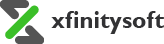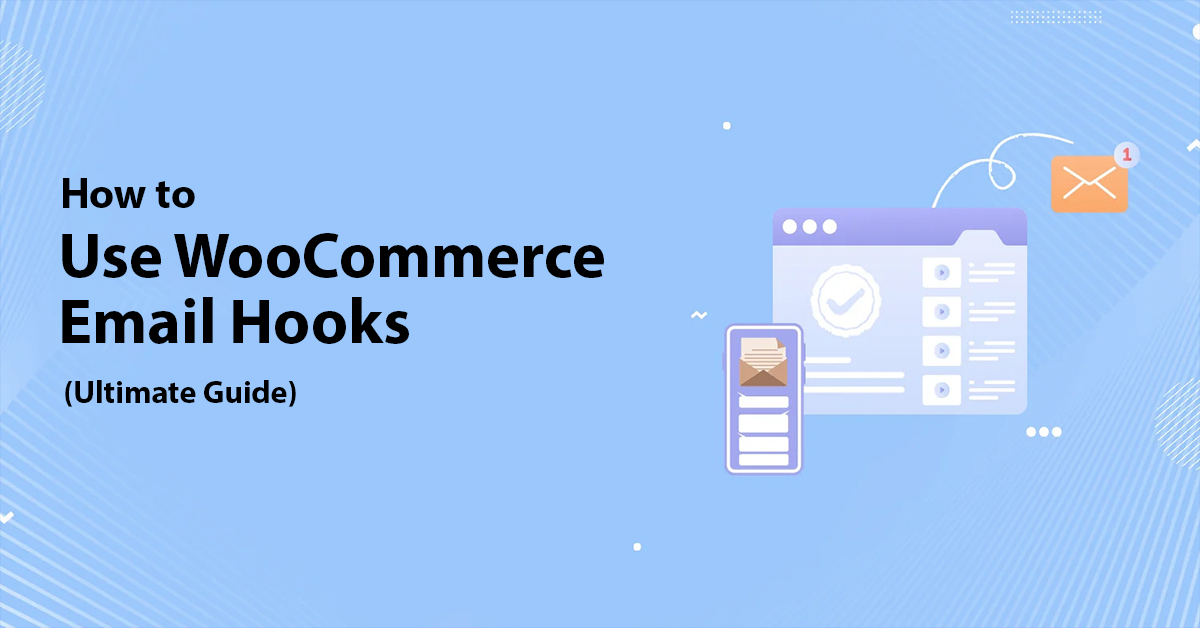
Customizing your WooCommerce emails can make a significant difference in how your customers perceive your store. Whether it’s adding a personal touch, promoting offers, or giving essential updates, emails are an effective communication tool. To achieve deeper customization, WooCommerce offers powerful functions such as email hooks.
In this ultimate guide, we will dive into what WooCommerce email hooks are, the different types of hooks available, and how you can use them to tailor your emails. We will also explore how you can customize WooCommerce emails without coding using the Email Customizer for WooCommerce plugin.
Ready? Let’s get started!
WooCommerce Email Hooks — Brief Intro
WooCommerce hooks are essentially predefined points in the code where you can add or change functionality without altering core files. When it comes to WooCommerce emails, hooks are the key to controlling and modifying email content, layout, or behavior.
There are two primary types of hooks in WooCommerce emails:
- Action hooks – These allow you to add or remove functionality during email processes.
- Filter hooks – These modify content before it’s rendered or sent to the user.
Mastering these hooks will let you completely control the emails your customers receive, ensuring they align with your brand’s tone, message, and style.
WooCommerce Email Action Hooks
Action hooks provide you with an opportunity to execute additional code at a specific point in the email process. In simpler terms, you can use action hooks to add custom content or functionality to the WooCommerce emails.
Here are some useful WooCommerce action hooks for customizing emails:
- woocommerce_email_header – This hook allows you to customize the email header. You can use it to modify the standard WooCommerce email header by adding your logo, business tagline, or even custom messages.
Example:
add_action('woocommerce_email_header', 'custom_email_header_content', 10, 2); function custom_email_header_content($email_heading, $email) { echo '<img src="https://yourstore.com/logo.png" alt="Store Logo">'; }This will add a custom logo to the top of your WooCommerce emails.
- woocommerce_email_order_meta – With this hook, you can include additional metadata with the order details. You could use it to add custom order notes or even gift messages for special purchases.
Example:
add_action('woocommerce_email_order_meta', 'add_custom_order_meta', 10, 4); function add_custom_order_meta($order, $sent_to_admin, $plain_text, $email) { echo '<p>Special Instructions: ' . get_post_meta($order->get_id(), '_special_instructions', true) . '</p>'; }- woocommerce_email_before_order_table – You can use this action hook to insert content before the order details table. Many stores use this space for marketing purposes by including promotional messages, loyalty points, or discount codes.
Example:
add_action('woocommerce_email_before_order_table', 'add_promo_before_order_table', 10, 4); function add_promo_before_order_table($order, $sent_to_admin, $plain_text, $email) { echo '<p>Use code SAVE10 on your next purchase for 10% off!</p>'; }- woocommerce_email_after_order_table – This hook enables you to add content immediately after the order details table. It’s a great spot to include important information like return policies, customer support contacts, or links to related products.
Example:
add_action('woocommerce_email_after_order_table', 'add_custom_content_after_order_table', 10, 4); function add_custom_content_after_order_table($order, $sent_to_admin, $plain_text, $email) { echo '<p>If you have any issues with your order, please contact support at support@yourstore.com.</p>'; }These are just a few of the most common action hooks available in WooCommerce. Action hooks provide endless possibilities for enhancing and customizing your emails.
WooCommerce Email Filter Hooks
Unlike action hooks, which are used to add functionality, filter hooks allow you to alter the content of your emails. With filter hooks, you can change specific pieces of data, such as email subject lines, email content, or recipient addresses, before the email is sent out.
Here are some useful WooCommerce filter hooks:
- woocommerce_email_subject_new_order – This filter allows you to customize the subject line of new order emails. For example, instead of the default “New Order,” you can personalize it to something more engaging or branded.
Example:
add_filter('woocommerce_email_subject_new_order', 'customize_new_order_subject', 1, 2); function customize_new_order_subject($subject, $order) { return 'Your Order #'. $order->get_order_number() .' is Confirmed!'; }- woocommerce_email_footer_text – You can modify the footer text in WooCommerce emails using this filter hook. This is useful if you want to add custom legal notices, unsubscribe information, or a call to action.
Example:
add_filter('woocommerce_email_footer_text', 'custom_email_footer'); function custom_email_footer() { return 'Thank you for shopping with us! Stay connected for more deals!'; }- woocommerce_email_recipient_new_order – This filter lets you change the recipient(s) of the new order email. It’s handy if you need to send order notifications to a different team or multiple recipients.
Example:
add_filter('woocommerce_email_recipient_new_order', 'change_new_order_recipient', 1, 2); function change_new_order_recipient($recipient, $order) { return 'orders@yourstore.com, manager@yourstore.com'; }- woocommerce_email_heading_customer_completed_order – This filter allows you to change the heading text of completed order emails. You can add a more personalized greeting or offer related product recommendations.
Example:
add_filter('woocommerce_email_heading_customer_completed_order', 'customize_completed_order_heading'); function customize_completed_order_heading($heading) { return 'Your Order is Complete! Thanks for Shopping with Us!'; }Using these filters, you can customize WooCommerce emails in a way that enhances the customer experience while aligning with your brand.
Other Useful Email Hooks
Apart from the commonly used action and filter hooks, WooCommerce has several other helpful hooks that can take your email customization to the next level. Some of these hooks include:
- woocommerce_email_before_order_items_table – This action hook allows you to insert content before the order items table in an email. It’s ideal for upselling or cross-selling related products.
Example:
add_action('woocommerce_email_before_order_items_table', 'custom_promo_before_items_table', 10, 4); function custom_promo_before_items_table($order, $sent_to_admin, $plain_text, $email) { echo '<p>Don’t forget to check out our new arrivals! Use code NEW10 for 10% off.</p>'; }- woocommerce_email_after_order_items_table – Use this action hook to append information after the order items in the email. You can include shipping information, links to related products, or customer feedback requests.
Example:
add_action('woocommerce_email_after_order_items_table', 'custom_content_after_items_table', 10, 4); function custom_content_after_items_table($order, $sent_to_admin, $plain_text, $email) { echo '<p>Rate your shopping experience with us!</p>'; }These hooks can help you further personalize the content in your emails, giving you the freedom to add marketing messages, policies, and more.
Why Should You Use WooCommerce Email Hooks?
Using WooCommerce email hooks offers several advantages for your business, primarily by improving customer communication and enhancing brand perception. Let’s explore why you should start using email hooks:
- Better Personalization: With WooCommerce email hooks, you can tailor emails to individual customers based on their orders or actions. Personalized emails are more likely to engage customers, leading to higher open and click-through rates.
- Improved Branding: Every touchpoint with your customers is an opportunity to strengthen your brand. Email hooks allow you to fully customize emails so that they match your brand’s colors, tone, and message. You can include personalized greetings, thank-you notes, or promotional banners to create a more cohesive brand experience.
- Greater Flexibility: Email hooks give you complete control over your WooCommerce emails. Whether you want to add extra information to the email body, modify the subject line, or change the recipients, hooks make it all possible. You can tweak your emails without needing to edit core WooCommerce files.
- Enhanced Customer Experience: A well-crafted email goes a long way in improving customer satisfaction. By using email hooks, you can ensure your customers receive clear, helpful, and personalized communication at every stage of the buying process, which can foster trust and encourage repeat business.
Using WooCommerce email hooks means you can adapt your email content to fit the specific needs of your business and customers, leading to better communication and engagement.
How to Add the Default WooCommerce Email Hooks
Adding WooCommerce email hooks requires basic knowledge of PHP, and while it may sound technical, it’s relatively easy to do for those familiar with WordPress development. Below is a step-by-step approach for adding WooCommerce email hooks to your store.
Step #1: Access Your Theme’s Functions File
To start adding email hooks, you’ll need to access your theme’s functions.php file. This file is where you will add your custom code to modify WooCommerce emails.
- Log in to your WordPress dashboard.
- Go to Appearance > Theme File Editor.
- Locate the functions.php file under the active theme files.
Alternatively, you can access the functions.php file via an FTP client or through your hosting control panel if you’re comfortable working with server files.
Step #2: Add Your Custom Hook
Once you’ve accessed the functions.php file, you can add your custom hooks. For example, to add custom content before the order table in WooCommerce emails, you would use the following code:
add_action('woocommerce_email_before_order_table', 'custom_content_before_order_table', 10, 4); function custom_content_before_order_table($order, $sent_to_admin, $plain_text, $email) { echo '<p>Thank you for shoppingwith us! Check out our latest products <a href="https://yourstore.com">here</a>.</p>'; }This code will insert a custom thank-you message and a link to new products before the order details in your email.
Step #3: Test Your Email Customization
After adding your custom hook, it’s important to test your email to ensure everything works as expected. You can place a test order on your WooCommerce store and check the email you receive to see if the changes have been applied.
If you’re not comfortable editing the functions.php file directly, you can also use a plugin like Code Snippets, which allows you to add custom code snippets without modifying your theme files.
How to Customize WooCommerce Emails Without Coding
If you don’t want to mess around with PHP code, there’s an easier way to customize WooCommerce emails: by using an email customizer plugin. This method requires no coding skills and allows you to visually design and edit your WooCommerce transactional emails.
One of the most popular options for customizing WooCommerce emails is the Email Customizer for WooCommerce plugin. This plugin simplifies email customization by offering a drag-and-drop interface, along with pre-built templates, to help you get started quickly.
Features of the Email Customizer for WooCommerce Plugin
- Drag-and-Drop Builder: Easily design your emails without writing a single line of code. You can add images, text, buttons, and more using the intuitive drag-and-drop interface.
- Pre-Made Templates: The plugin comes with 12 ready-to-use templates, so you can quickly set up professional-looking emails without much effort.
- Customizable Blocks: Modify or add design and content blocks such as headers, footers, order details, product recommendations, and more.
- Live Preview: As you make changes to your email design, you can see them in real time, ensuring your emails look exactly how you want before they’re sent out.
- Mobile-Responsive Design: Ensure your emails look great on all devices, including smartphones and tablets.
- Test Emails: The plugin allows you to send test emails to yourself, helping you verify that everything looks and functions as expected before sending them to customers.
Step-by-Step Guide to Customizing Emails Using the Plugin
Here’s how you can customize your WooCommerce emails using the Email Customizer for WooCommerce plugin.
Check out the video tutorial: 👇
Step #1: Install and Activate the Email Customizer for WooCommerce
- First, buy the Email Customizer for WooCommerce plugin from CodeCanyon.
- Next, log in to your WordPress dashboard.
- Navigate to the Plugins menu on the left-hand side and click on Add New Plugin.
- Now, click on Upload Pugin and select the .zip file you received in your mailbox.
- Click Install Now and then Activate it by entering the Licence Key.
Activating the plugin will add a new menu item called “Easy Email Builder” to your WordPress dashboard, where you can start creating your gift vouchers.
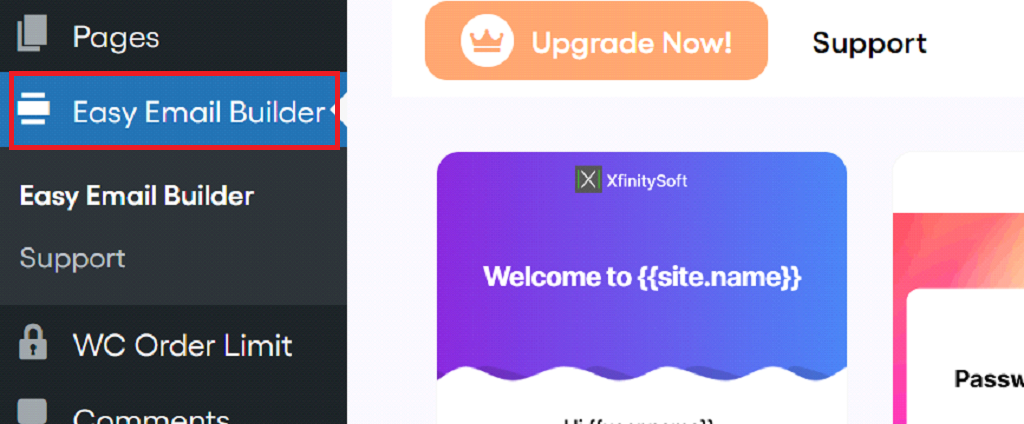
Step #3: Choose a Template
The plugin provides 12 pre-made templates for various types of transactional emails, such as new order emails, order completion emails, and customer invoices. You can choose a template that fits your needs and start customizing it.
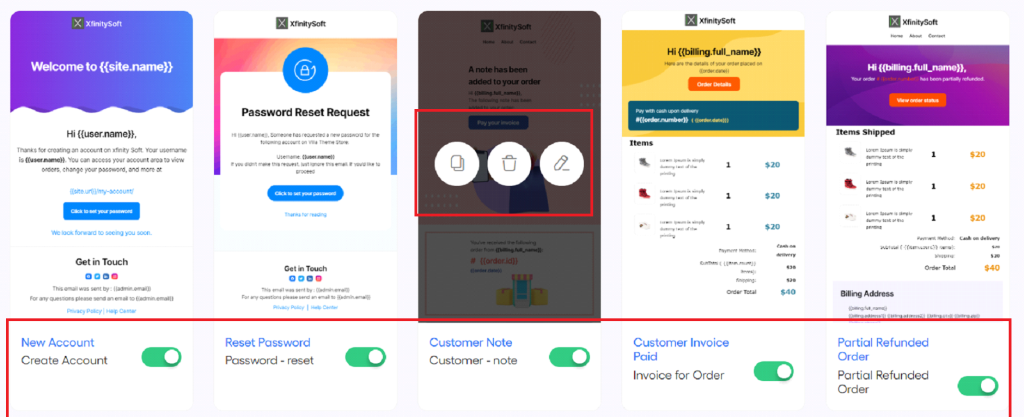
Step #4: Customize Email Content and Design
Using the drag-and-drop interface, you can easily add, remove, or modify elements in your emails. You can change the email’s layout, update colors to match your brand, and insert custom text or images. Some common customizations include:
- Adding your company logo to the email header.
- Including personalized greetings.
- Modifying the order details table.
- Adding product recommendation blocks to encourage repeat purchases.
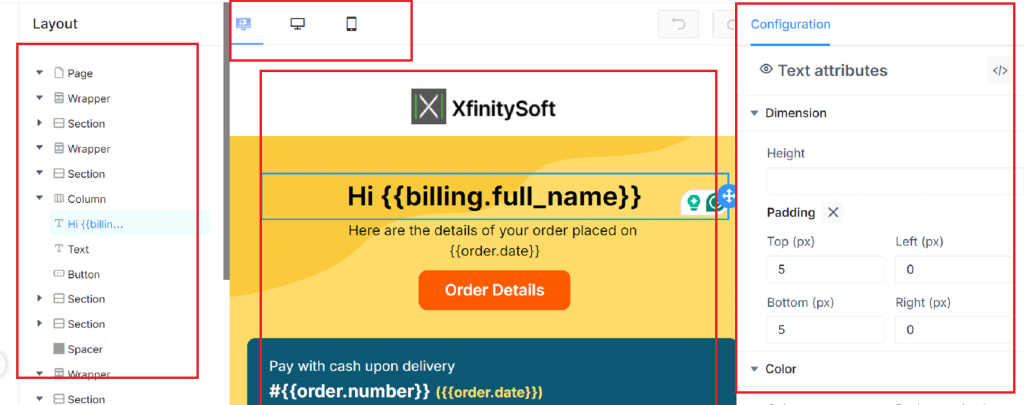
Step #5: Preview and Send Test Emails
Before you finalize your email, use the live preview feature to see how your changes look. You can also send a test email to yourself to ensure everything looks perfect in an actual email client.
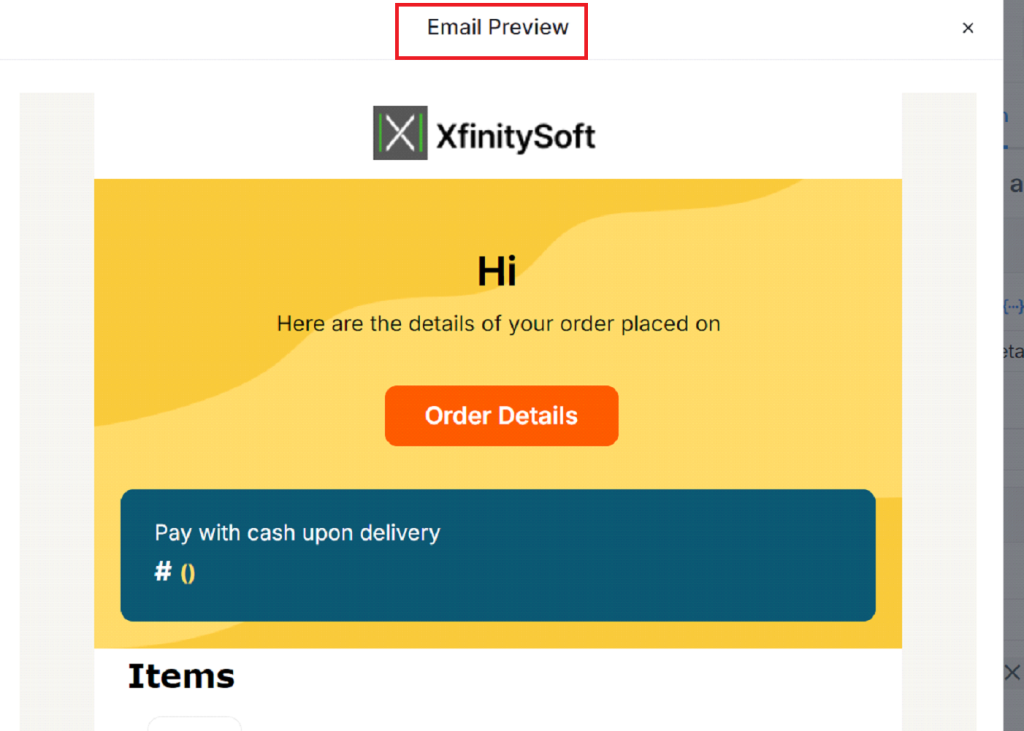
Send a test email:
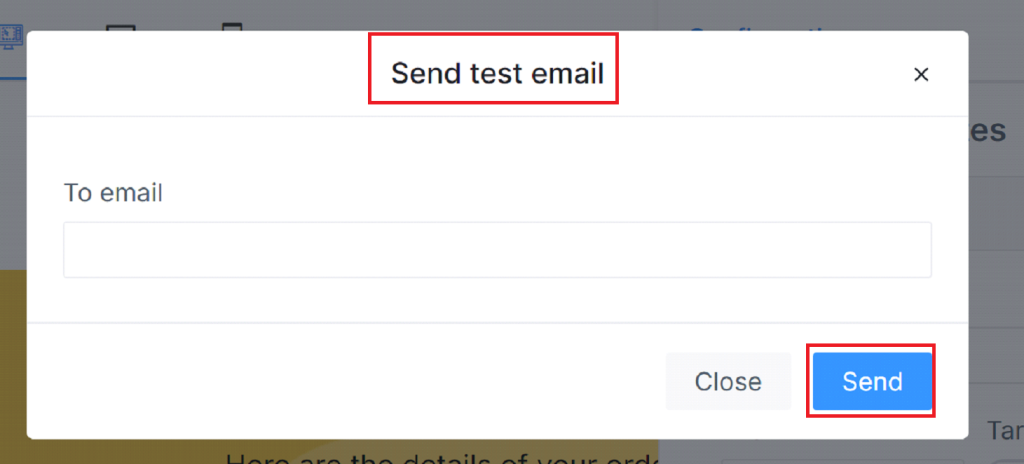
Once you’re happy with the design, save your changes, and your customized emails will be sent to customers moving forward.
💡 To learn more about email customization, check out our blog on How to Create Custom Email Template in WooCommerce [Step-by-Step]
Final Thoughts on WooCommerce Email Hooks
WooCommerce email hooks are a powerful tool for store owners who want to fully customize their email communications. Whether you prefer to dive into coding or use a plugin like Email Customizer for WooCommerce, the possibilities are nearly endless. With the right hooks, you can personalize subject lines, modify order details, and enhance your emails with dynamic content, all to deliver a more engaging experience for your customers.
If you do not need any help customizing WooCommerce emails, feel free to contact the customer support. We will be happy to help!