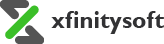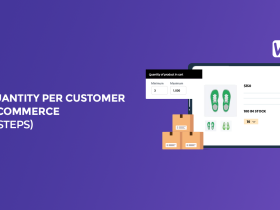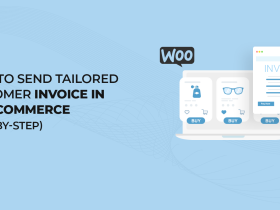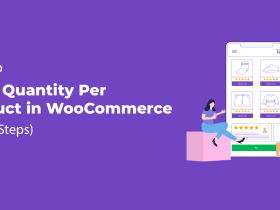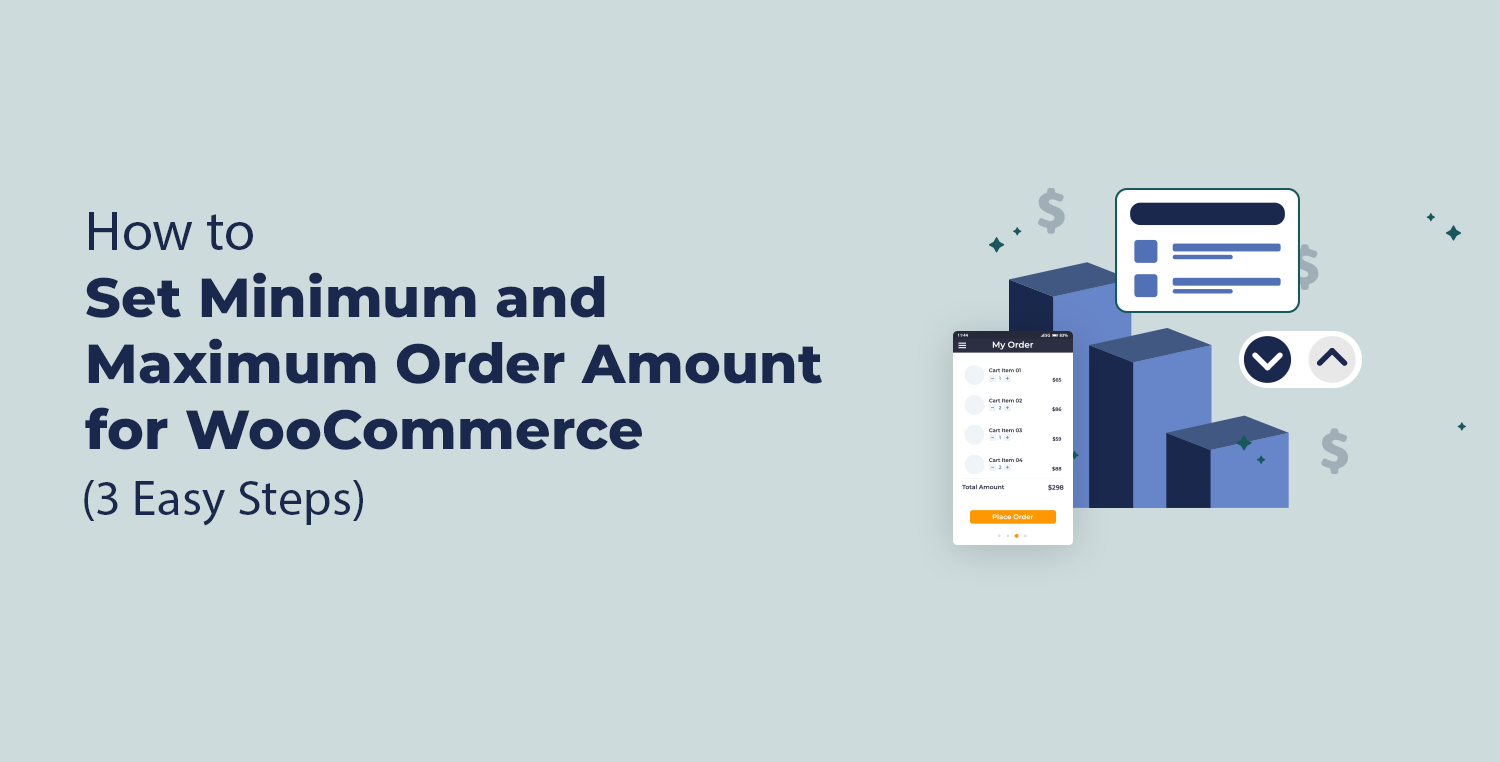
Managing order amounts in WooCommerce can have a significant impact on your store’s efficiency. But how can you make sure that customers meet a minimum order amount or do not exceed a maximum order value?
This can be crucial for maintaining stock levels, ensuring profit margins, and controlling inventory flow. Thankfully, WooCommerce provides the tools you need to achieve this balance.
In this guide, we will walk you through the process of setting up both minimum and maximum order amounts in WooCommerce using a specialized plugin. By the end of this article, you’ll know exactly how to apply these limits in just three simple steps.
Ready? Let’s get started!
Reasons Why You Should Set Minimum and Maximum Order Amount for WooCommerce
Implementing minimum and maximum order amounts in your WooCommerce store isn’t just a useful feature; it’s a smart business strategy. It helps optimize your store operations and ensures a smooth shopping experience for your customers. Let’s take a closer look at the advantages.
Setting these limits can help you with the following:
- Protect Your Inventory: Ensure that customers don’t over-order and drain your stock too quickly.
- Improve Profit Margins: By setting a minimum order amount, you can prevent customers from purchasing low-value orders that might not justify the cost of shipping or handling.
- Avoid Abuse of Discounts: Limit the number of items a customer can buy to prevent abuse of bulk discounts or coupon codes.
- Maintain Better Control Over Supply and Demand: For high-demand products or limited-edition items, setting a maximum order amount allows you to share inventory across more customers.
- Encourage Larger Orders: Minimum order limits can push customers to buy more, increasing average order values.
- Enhance Customer Experience: Tailor specific limits for wholesale buyers versus retail customers, or even limit quantities based on user roles.
- Meet Shipping and Supplier Requirements: Some suppliers may have minimum order restrictions, and setting these limits ensures compliance.
In this article, we will use the Order Limit for WooCommerce plugin to implement these strategies effortlessly.
Order Limit for WooCommerce Plugin
The Order Limit for WooCommerce plugin simplifies the process of setting minimum and maximum order amounts. Whether you need to apply these limits to specific products, categories, or customer roles, this plugin makes it easy to configure them with just a few clicks.
Key Features of the Order Limit for WooCommerce Plugin:
- Minimum and Maximum Order Limits: Apply minimum and maximum order quantity or amount limits across products, categories, or globally.
- Product-Level Control: Set specific order limits on individual products, ensuring optimal stock management.
- Category-Based Limits: Manage inventory by applying order limits to entire product categories.
- Customer Role Customization: Define order limits based on user roles (e.g., wholesale, retail, guest), allowing for personalized shopping experiences.
- Global Order Rules: Apply overarching order limits for your entire store, regardless of specific product or category settings.
- Custom Error Messages: Personalize messages that appear when customers attempt to place an order outside the set limits.
- Flexible Time-Based Rules: Set time-sensitive rules to control order limits on a daily, weekly, or monthly basis.
This plugin is an essential tool for WooCommerce store owners who want to enhance inventory control and ensure better order management.
3 Easy Steps to Set Minimum Order Amount in WooCommerce
Now that you understand the importance of setting these limits and have installed the Order Limit for WooCommerce plugin, it’s time to dive into the steps. In the following guide, we will show you how to install the plugin, create rules for setting order limits, and set up global rules for your store.
Step #1: Install and Activate the Order Limit for WooCommerce Plugin
The first step is installing the plugin, which will enable you to manage order amounts effectively.
Follow these steps:
- Log In to WordPress: Go to your WooCommerce store’s WordPress admin dashboard.
- Navigate to Plugins: In the left-hand sidebar, find the “Plugins” section and click “Add New Plugin.”
- Search for the Plugin: Type “Order Limit for WooCommerce” in the search bar.
- Install the Plugin: When you see the plugin in the results, click the “Install Now” button.
- Activate the Plugin: Once installed, click “Activate” to enable the plugin for use.

After the activation, you’re ready to start setting order limits.
NOTE: You need to have the premium version of the plugin to set limits for a customer. You can get the premium version of Order Limit for WooCommerce plugin from WooCommerce.
Step #2: Create a New Rule to Set Minimum and Maximum Order Amount in WooCommerce
Once the plugin is activated, you can create rules to set limits for products, categories, and user roles. Here’s how you can do it.
- Access the Plugin: Go to your WordPress dashboard and click on the “WC Order Limit” menu that appears in the sidebar.
- Add a New Rule: Click “Add Rule” to create a new order limit rule. Give your rule a descriptive name, such as “Per week limit.”
- Choose the Rule Type: Select whether this rule applies to products, categories, or customer roles.
- Product Rules: For individual products.
- Category Rules: To apply to an entire category.
- Customer Rules: Set specific limits based on customer roles (available in the premium version).
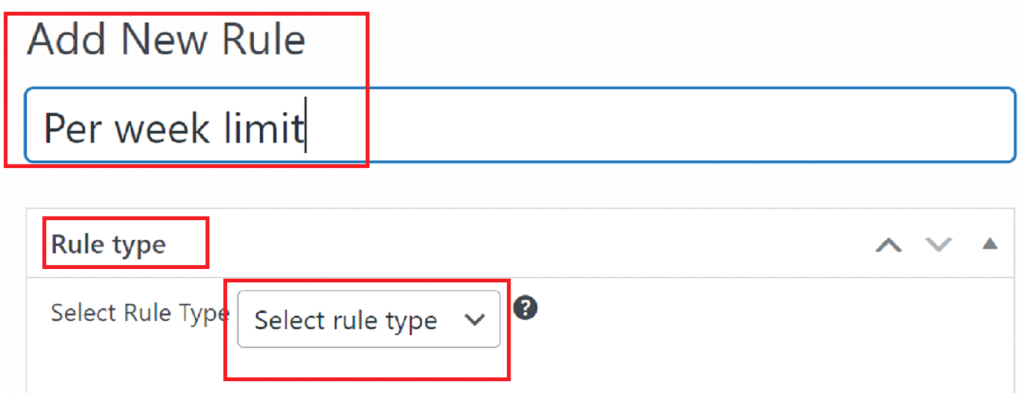
- Set the Order Limit: Define the minimum and maximum order amount for the selected rule type. You can set limits based on quantity or order value.
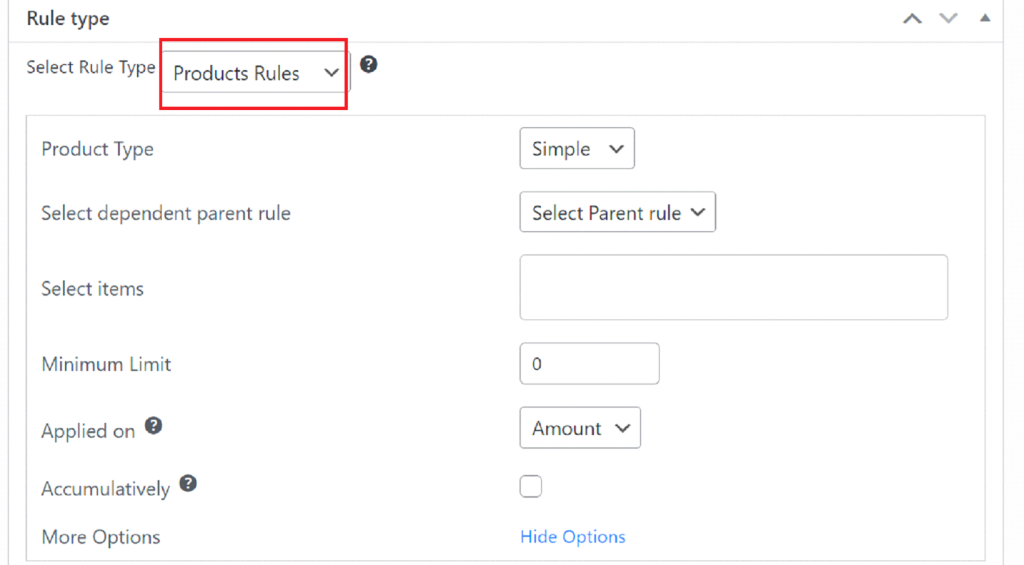
- Apply Time-Based Settings: Optionally, set a time span for your rule (daily, weekly, monthly) to control how often the rule applies.
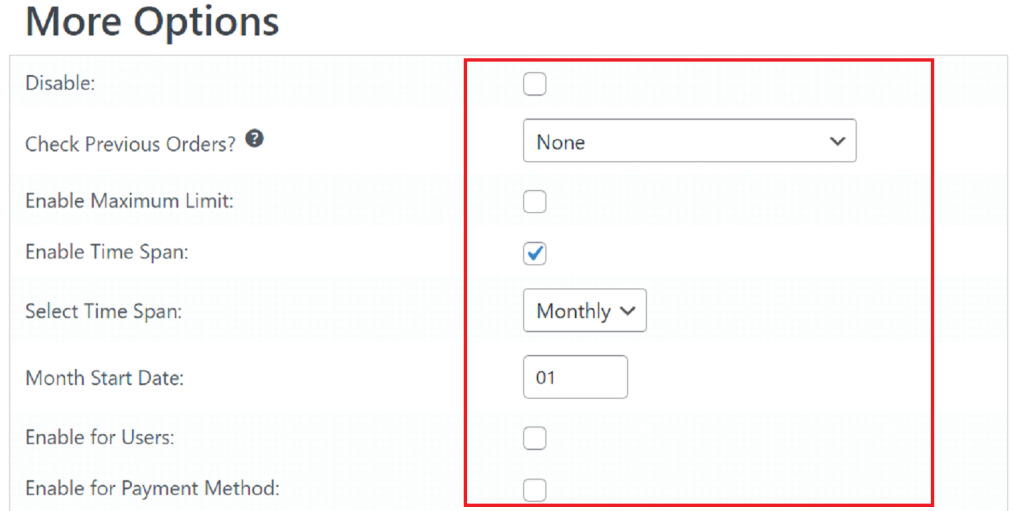
- Save Changes: Once configured, save your rule to enforce the new limits on your store.
Step #3: Set Up Global Min and Max Order Amount Limits in WooCommerce
Global limits allow you to apply minimum and maximum order amounts across your entire store. These are essential for overarching control over order values and quantities.
- Access Global Settings: In your WordPress dashboard, go to WC Order Limit > WC Order Settings > Order Total.
- Enable Global Order Limit: Enable Store Limits from the Advanced tab.
- Set the Global Minimum Order Amount: Define a minimum amount that customers must meet for their order to be processed. For instance, set it to $49 to encourage larger orders.
- Set the Global Maximum Order Amount: Define the maximum total order value that can be placed in your store. This is helpful for preventing over-purchasing, especially during sales.
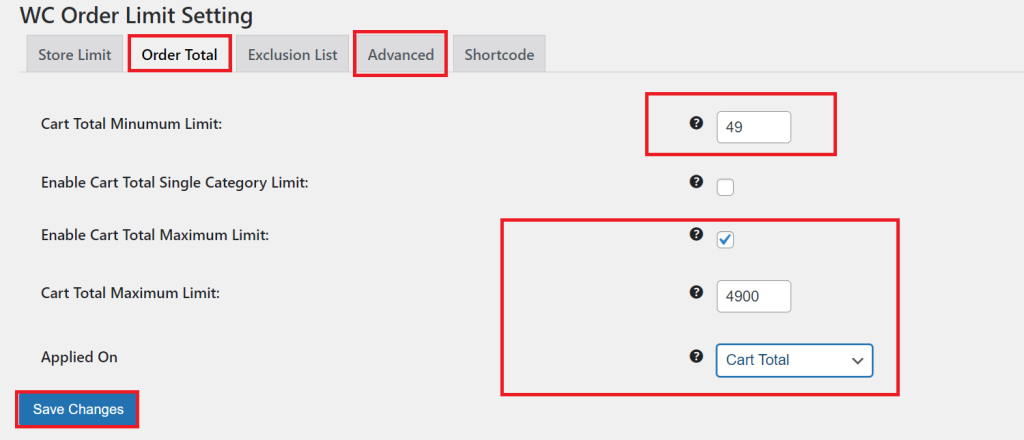
- Save Your Settings: After configuring, save the global rules to enforce them across your entire store.
That’s it! You’ve successfully set a minimum and maximum order amount for WooCommerce. For more details, read our blog on How to Set the WooCommerce Order Limit in 3 Easy Steps.
Conclusion
Setting minimum and maximum order amount for WooCommerce is crucial for maintaining inventory control, improving cash flow, and optimizing the customer shopping experience.
With the Order Limit for WooCommerce plugin, you can easily configure these limits in just a few steps. Whether you’re setting limits for individual products, categories, or globally, the process is straightforward and gives you greater control over your store’s operations.
If you have any questions or need assistance, don’t hesitate to reach out via the plugin’s support tab. Start optimizing your store’s order flow today!