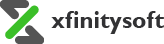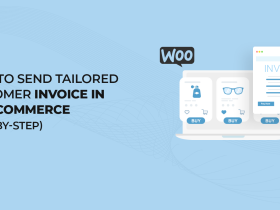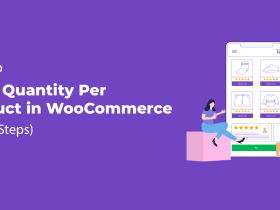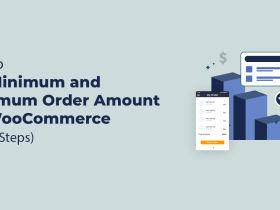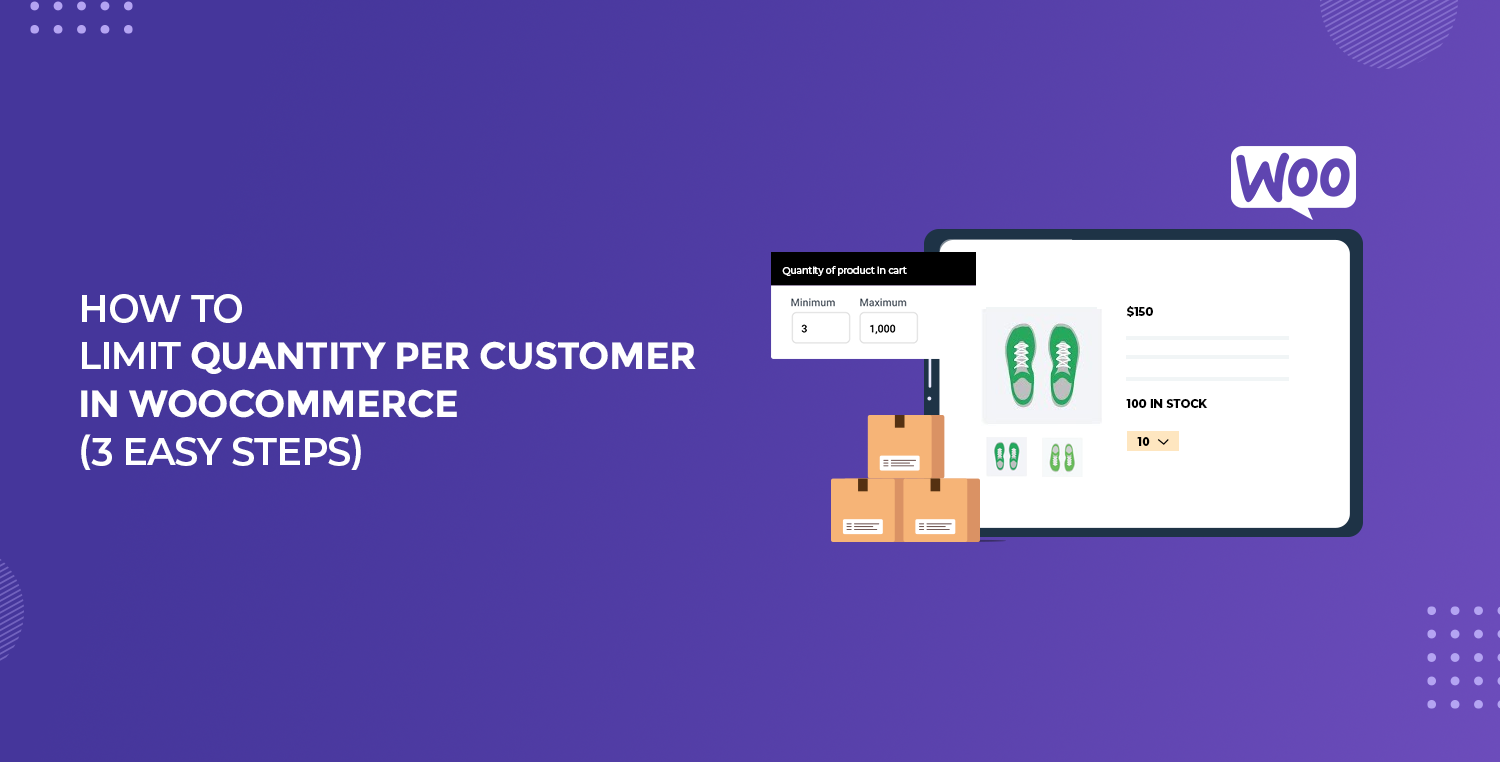
Running an online store efficiently means putting systems in place to manage how much of a product each customer can buy. Whether you want to avoid bulk purchases, reserve stock for multiple customers, or limit orders for limited-time promotions, setting limits on product quantities per customer can be highly effective.
Unfortunately, WooCommerce doesn’t offer this feature by default. But don’t worry! With the right plugin, you can easily control the number of items each customer can purchase from your store.
In this guide, we’ll walk you through three simple steps to limit quantity per customer in WooCommerce using the Order Limit for WooCommerce plugin. By the end of this article, you’ll have all the tools you need to manage purchase limits, ensuring that your inventory is protected and your customers are happy.
Let’s get started!
5 Key Reasons to Limit Quantity Per Customer in WooCommerce
Before diving into the step-by-step process, let’s explore why setting quantity limits per customer is so important. This isn’t just about controlling your stock—it can affect customer satisfaction, store fairness, and fraud prevention.
Here are five strategic reasons to consider setting these limits:
- Prevent Bulk Buying
Without purchase limits, a single customer could clear out all your inventory. This can be frustrating for other shoppers, especially if the item is high in demand. Limiting quantities ensures more customers get the chance to buy your products.
- Ensure Fair Distribution
If you’re offering a promotion or a special deal, setting limits ensures fairness. All your customers will have the opportunity to take advantage of the deal rather than allowing one person to monopolize the offer.
- Manage High-Demand Products
When you’re selling exclusive, limited-edition, or high-demand products, it’s smart to limit how many each person can buy. This helps you spread out your inventory, giving more people the chance to purchase the item.
- Reduce Fraud and Abuse
Limiting product quantities can reduce fraud. Bad actors who buy large amounts of products for resale or to take advantage of discount abuse are kept in check by these limits.
- Improve Customer Experience
When customers know they’ll have a fair shot at buying a product, especially one in high demand, it enhances their shopping experience. Setting quantity limits per customer can encourage them to return for future purchases.
To achieve this efficiently, the Order Limit for WooCommerce plugin is your best solution. Let’s see how this tool makes it easy to set quantity limits per customer in WooCommerce.
Order Limit for WooCommerce Plugin
The Order Limit for WooCommerce plugin is designed to help store owners like you take control of customer purchasing behavior. Whether you’re setting minimum or maximum quantities, applying limits on individual products, or even setting global rules for the entire store, this plugin has got you covered.
Key Features:
- Customer-Based Limits: Create rules that specifically limit the number of items a single customer can buy.
- Global or Product-Specific Control: Apply limits across the entire store or customize them for specific products.
- Easy Setup: With its intuitive interface, you can set up quantity limits in minutes without needing technical knowledge.
- Thresholds for Orders: Control not just the number of items but also the total order amount to optimize your store’s performance.
- Advanced Customization: Tailor quantity limits based on user roles, product categories, and more, offering flexible options.
Now, let’s get into the steps to limit the quantity per customer in WooCommerce.
Prerequisites for Adding WooCommerce Order Limit
Before you can set WooCommerce order limits, ensure that your WooCommerce plugin is installed and set up. If you’re planning to apply vendor-specific order limits, you will also need the WC Vendors Pro plugin.
You must also meet the following requirements.
- WordPress 5.0. or higher
- Woocommerce 4.0 or higher
- PHP version 7.0 or higher
NOTE: The “Order Limit for WooCommerce” plugin is fully compatible with WC Vendors Pro, allowing you to easily control vendor-based order limits.
3 Easy Steps to Limit Quantity Per Customer in WooCommerce
The Order Limit for WooCommerce plugin makes it incredibly simple to implement quantity limits per customer. Whether you want to enforce these limits globally or on a per-product basis, the following steps will guide you through the process.
Step #1: Install the Order Limit for WooCommerce Plugin
The first step is to install the plugin, as WooCommerce doesn’t have this feature built-in. Follow these simple steps to add the plugin to your store.
- Log into your WordPress dashboard.
- From the left-hand menu, navigate to Plugins and click Add New Plugin.
- In the search bar, type “Order Limit for WooCommerce.”
- Once you find the plugin, click Install Now.
- After installation is complete, click Activate to enable the plugin.
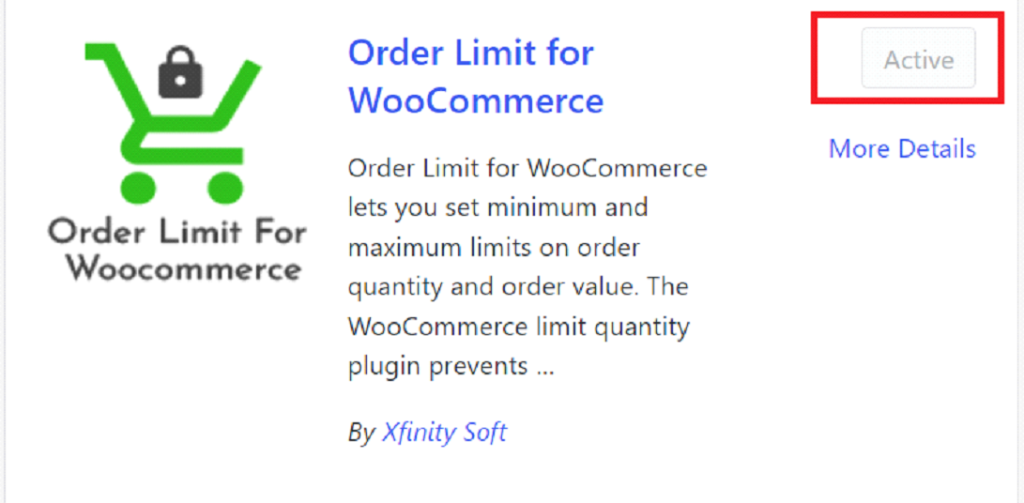
With the plugin activated, you’re ready to set up the quantity limits for your WooCommerce store.
NOTE: You need to have the premium version of the plugin to set limits for a customer. You can get the premium version of Order Limit for WooCommerce plugin from WooCommerce.
Step #2: Set Quantity Limits for Each Customer
Once the plugin is installed, you can start creating rules to limit the quantity of products a customer can purchase. This step will help you set up these limits at both the individual product and global store levels.
- Navigate to WC Order Limits >> Rules
- Under the Rules section, select Add Rule.
- From the Rule Type dropdown menu, choose Customer to apply limits on a per-customer basis.
- From the Rule Type dropdown menu, select Customer Rules to apply limits per customer.
- In the Select Items field, choose All Users, meaning the rule will apply to every customer who shops at your store.
- In the Applied On dropdown menu, select Total Amount to enforce the rule based on the total number of products or total purchase amount.
- Set the desired Limit for each customer based on the total amount or quantity they can purchase.
- Click More Options for additional settings:
- Hide Options: If you want to hide specific limit-related information from customers, you can enable this feature here.
- Disable: You can choose to disable certain rules if needed.
- Enable Time Span: If you want to limit the purchase behavior within a specific time frame (e.g., daily, weekly), enable this setting and define the time span.
- Enable for Payment Method: You can also enforce limits based on the payment methods used by the customer. Select the payment methods to which the limit should apply.
- After configuring the options, click Publish to save the rule.
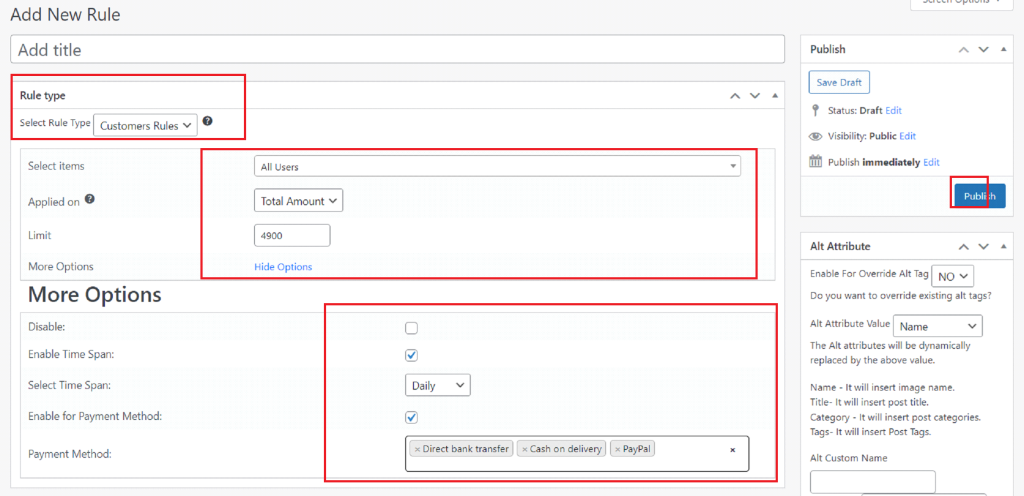
Now, this rule will restrict the total amount a customer can spend or the total number of items they can buy, based on your defined settings.
Step #3: Apply Global Quantity Limits for All Customers
If you want to apply the same purchase limit across all products in your store, this is where a global rule comes in handy. By applying global limits, you can save time while maintaining consistent restrictions for every customer.
- In your WordPress dashboard, go to WC Order Limit > Settings > Order Total.
- Enable Store Limits from the Advanced tab.
- Define the Minimum and Maximum Quantity Limits for all customers. For example, you can set a rule where each customer is only allowed to purchase up to 49 items across your store.
- Adjust the notification message that will appear when customers attempt to exceed the quantity limit in the Advanced tab.
- Click Save Changes to activate the global rule.
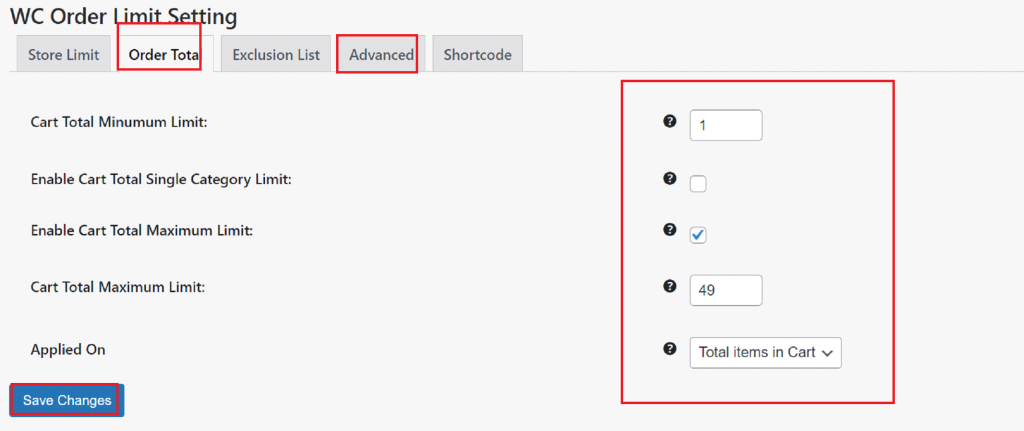
Now, every customer who shops in your WooCommerce store will be subject to the same quantity limits, ensuring fair access to your products.
To Sum It Up
Setting quantity limits per customer in WooCommerce is a smart move for store owners looking to optimize inventory management and prevent unfair bulk purchases. With the Order Limit for WooCommerce plugin, you have full control over how many products a customer can buy, either across your entire store or for specific items.
In this guide, we walked you through the simple process of installing the plugin, creating customer-based rules, and applying global limits. These steps will help you ensure smooth operations, manage high-demand products, and improve customer satisfaction. Ready to take control of customer purchasing behavior? Download the Order Limit for WooCommerce plugin today and start limiting product quantities with ease!