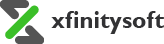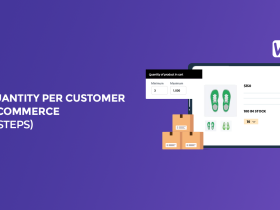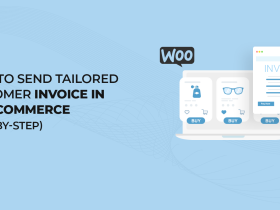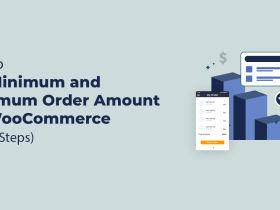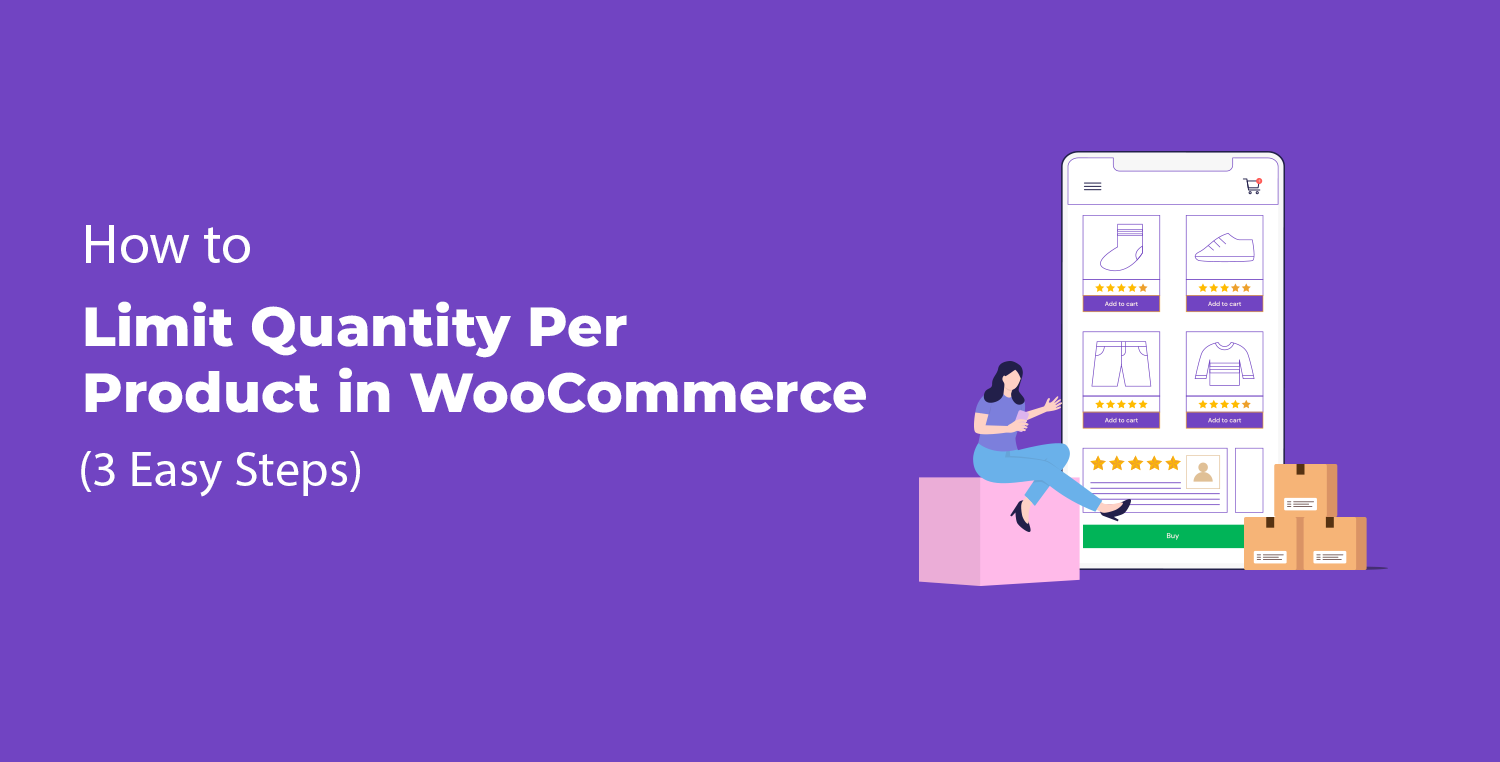
When managing an online store, controlling the number of products customers can buy per order is crucial. Whether you want to limit stock for exclusive items, prevent bulk buying, or create urgency, WooCommerce doesn’t provide an easy built-in way to limit product quantities.
Luckily, with the right tools, you can efficiently manage these limits and ensure smooth operations in your store.
So, if you’re looking to limit quantity per product in WooCommerce, this guide will walk you through the process in just three simple steps. We will also explore the benefits and how a plugin like Order Limit for WooCommerce can help.
Ready? Let’s get started!
5 Key Reasons to Limit Quantity Per Product in WooCommerce
Setting limits on the number of products a customer can purchase might seem unnecessary at first, but it offers numerous strategic benefits for online stores. By limiting quantities, you protect your store from misuse, optimize product availability, and create opportunities to engage more customers. Here are some of the key reasons you should consider:
- Prevent Stock Depletion: Limiting how many items can be purchased at once helps prevent certain customers from buying up all your stock, leaving other customers empty-handed.
- Maintain Fairness: If you’re running a promotion or offering limited-edition products, setting a quantity cap ensures more customers get a chance to buy the product.
- Reduce Fraudulent Activity: Quantity restrictions make it harder for fraudulent buyers to take advantage of your store by placing unusually large orders.
- Boost Customer Satisfaction: By capping how many items can be bought, you ensure that high-demand products stay available for a longer period.
- Optimize Inventory Management: If you’re managing a store with fluctuating stock levels, limiting the product quantity allows for better control of your inventory.
To easily manage these limits, you can use the Order Limit for WooCommerce plugin, which we’ll explore in the following sections.
Order Limit for WooCommerce Plugin
The Order Limit for WooCommerce plugin is a powerful tool designed to help store owners set limits on how many units of a product can be purchased. Whether you want to apply limits on specific products or globally across your store, this plugin provides flexible options for easy configuration. You can control the purchase behavior, apply minimum and maximum limits, and even manage restrictions at the product category or customer level. Here are some of its most notable features:
- Flexible Quantity Control: Set both minimum and maximum quantity limits per product to fine-tune your store’s purchase behavior.
- Product-Specific Limits: Choose to apply limits on individual products, giving you full control over your inventory.
- Global Limits: Apply the same rules to all products in your store with just one click for ease of use.
- User and Category-Based Limits: Create rules for specific users or product categories, ensuring a more tailored shopping experience.
- Order Thresholds: Define total order amount thresholds, so customers must meet a minimum or maximum cart value before checking out.
- Ease of Setup: The plugin’s user-friendly interface allows you to set up rules in just a few minutes without coding knowledge.
Let’s dive into how you can use this plugin to limit quantity per product in WooCommerce.
3 Easy Steps to Limit Quantity Per Product in WooCommerce
In this section, we will walk through the steps to install the Order Limit for WooCommerce plugin and set up rules that restrict the quantity of products a customer can purchase. Whether you’re limiting products globally or setting specific rules per item, the following steps will guide you.
Step #1: Install the Order Limit for WooCommerce Plugin
The first step is to install the plugin that will enable you to set product limits. WooCommerce does not offer this functionality by default, so using a plugin like Order Limit for WooCommerce is essential.
Here’s how to install it:
- Log into your WordPress dashboard.
- From the left-hand menu, navigate to Plugins and click Add New Plugin.
- In the search bar, type “Order Limit for WooCommerce.”
- Once you find the plugin, click Install Now.
- After installation is complete, click Activate to enable the plugin.
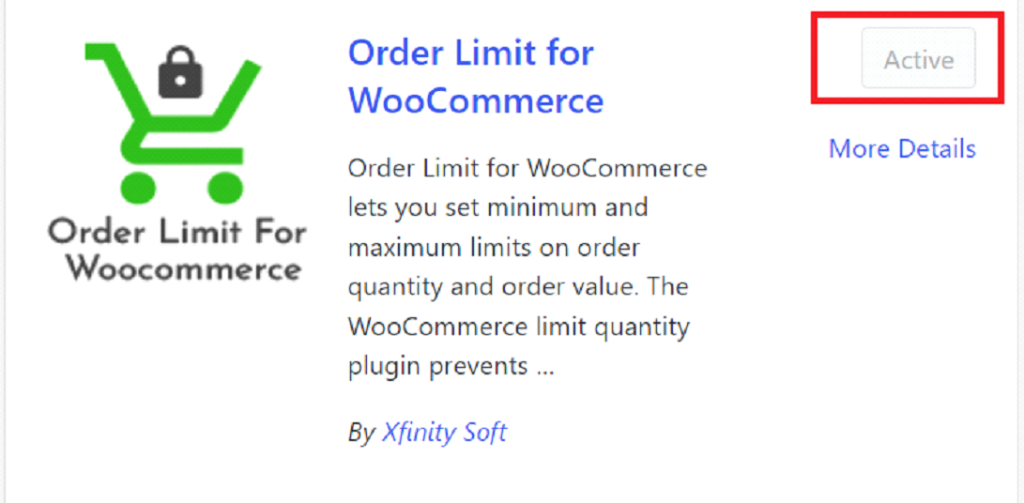
Once the plugin is activated, you’re ready to set up product limits across your store.
NOTE: You need to have the premium version of the plugin to set limits for a customer. You can get the premium version of Order Limit for WooCommerce plugin from WooCommerce.
Step #2: Create New Rule to Limit Quantity Per Product in WooCommerce
Now that the plugin is installed, you can begin setting up rules for limiting product quantities. This step involves creating a specific rule for the products you want to restrict.
- Go to your WordPress dashboard and navigate to WooCommerce > Settings.
- Click on the Order Limits tab to access the plugin’s settings.
- Under the “Rules” section, click on Add New Rule.
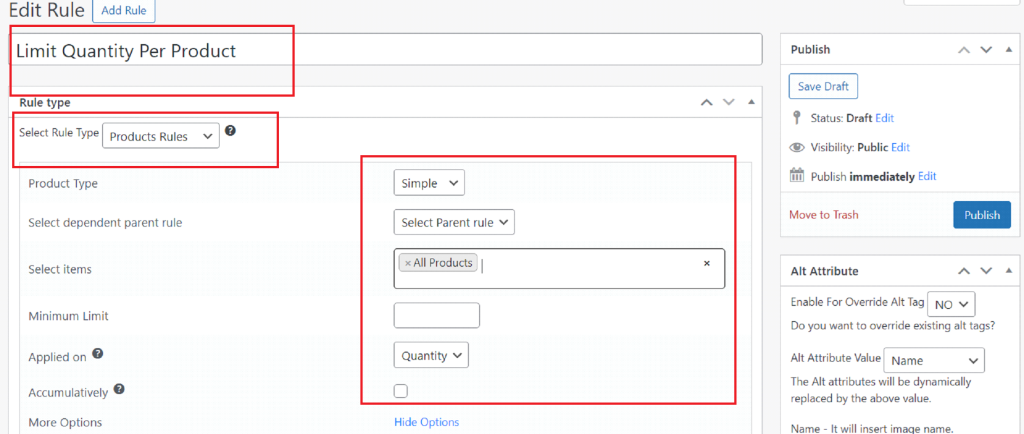
- Select the Product option from the rule type dropdown menu.
- Choose which product(s) this rule applies to by searching for the specific product name in the selection field.
- Enter the maximum limit and then select “Quantity” from the dropdown.
- Click on the “More Option” link.
- Enable Maximum limit, time span and additional settings according to your requirements.
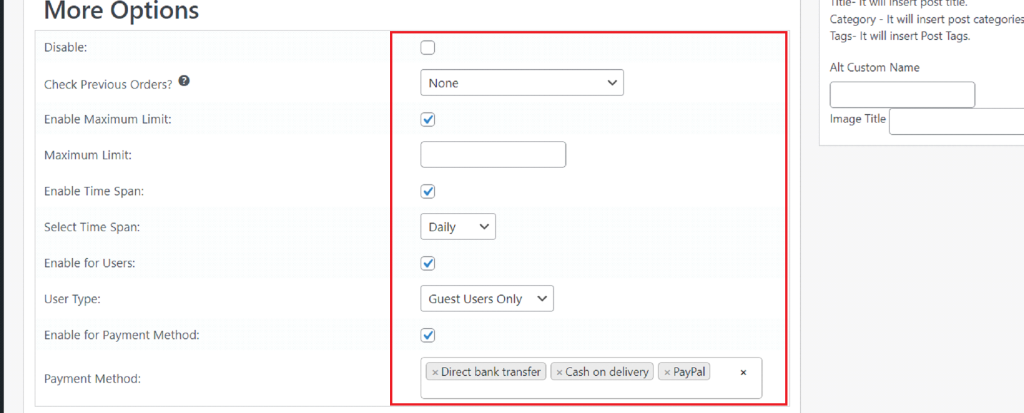
- Finally, click on the “Publish” button to save the rule.
This rule will now ensure that customers can only purchase the product within the specified quantity limits.
Step #3: Set Global Limit Quantity for Product in WooCommerce
If you want to apply quantity limits across all products in your WooCommerce store, you can do this with a global rule. A global rule saves time if you’re looking to impose the same restriction on every product.
- Navigate to WC Order Limit > WC Order Settings > Order Total.
- Enable Store Limits from the Advanced tab.
- Set the minimum and maximum quantities that should apply to all products in the store.
- If needed, customize the message that appears when customers attempt to exceed the limits inside the Advanced tab.
- Save the settings.
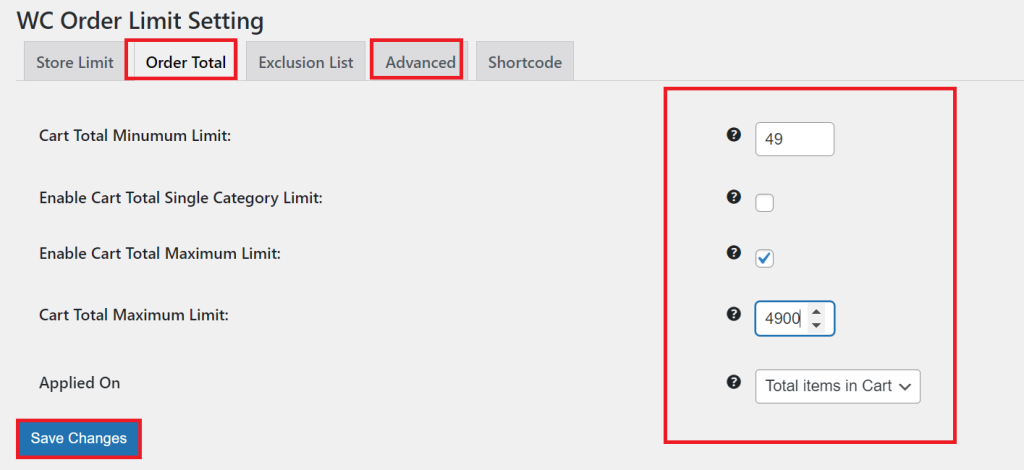
Now, your store will enforce a consistent quantity limit for all products, ensuring no customer can bypass your restrictions.
For more details, read our blog on How to Set the WooCommerce Order Limit in 3 Easy Steps.
Final Remarks
Setting limits on product quantities in WooCommerce is a crucial strategy for maintaining stock levels, optimizing inventory, and preventing abuse of your store’s purchasing system.
By using the Order Limit for WooCommerce plugin, you can easily implement these limits in just a few clicks, whether it’s for individual products or globally across your store.
In this guide, we have shown you how to install the plugin, create rules, and enforce quantity limits, which will help you manage your store more effectively. Ready to take control of your store? Start limiting product quantities today!