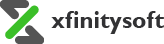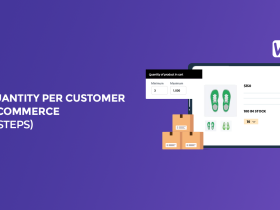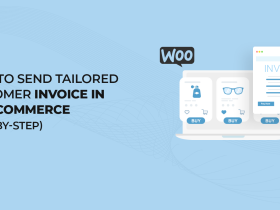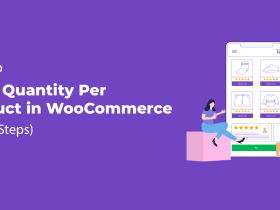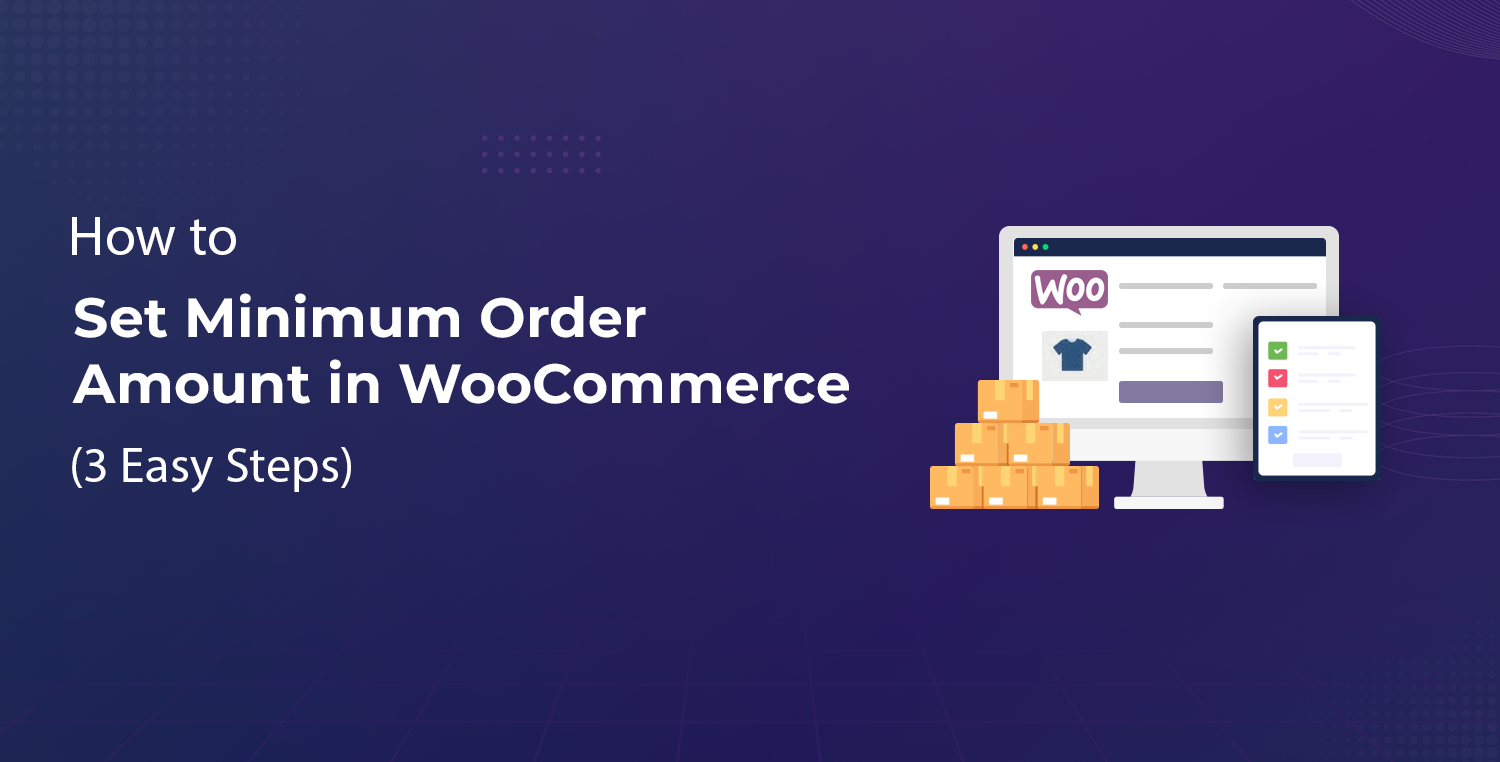
Are you looking for a simple way to set a minimum order amount in WooCommerce? Whether you want to encourage larger orders, improve profitability, or simply manage smaller transactions more effectively, setting a minimum order amount is a smart strategy.
In WooCommerce, setting a minimum order amount ensures that customers must reach a specific total before they can complete their purchase. This feature is especially useful if you’re looking to boost your average order value or reduce the number of low-value transactions.
But how can you achieve this easily? Don’t worry; we’re here to help! In this guide, we’ll walk you through three easy steps to set a minimum order amount in WooCommerce using the Order Limit for WooCommerce plugin.
Ready? Let’s dive in!
Why Set Minimum Order Amount in WooCommerce
Setting a minimum order amount in WooCommerce is more than just a business tactic; it’s a strategy that can help you optimize store operations and enhance customer experience. By ensuring that each order meets a minimum threshold, you can streamline your sales process, improve your margins, and even offer better shipping rates.
Here are a few reasons why setting a minimum order amount makes sense for your WooCommerce store:
- Boost Average Order Value: By requiring a minimum order amount, you can naturally encourage customers to add more products to their cart, increasing the overall value of each sale.
- Reduce Processing Costs: Small orders can eat into your profit margins due to handling, packaging, and shipping costs. Setting a minimum ensures you cover these operational costs efficiently.
- Manage Inventory Efficiently: Minimum order amounts help you avoid fulfilling orders that might result in wasted stock or unsold products.
- Improve Profit Margins: When customers purchase more, you can take advantage of economies of scale in your operations, improving your overall profitability.
- Control Shipping Costs: By setting a minimum order amount, you can offer better shipping rates or even free shipping once the threshold is reached.
- Encourage Bulk Purchases: Some businesses need to sell in bulk, and minimum order requirements ensure you focus on larger orders that make sense for your business model.
We will use the Order Limit for WooCommerce plugin to help you easily set these minimums and manage your store more effectively.
Order Limit for WooCommerce Plugin
The Order Limit for WooCommerce plugin is a versatile tool designed to help you set minimum and maximum order limits for your products, categories, vendors, and even customer roles. Whether you’re looking to control individual product purchases or establish broader limits across your store, this plugin makes it easy to configure WooCommerce order rules.
Key Features of the Plugin:
- Set Minimum and Maximum Order Amounts: You can define both minimum and maximum order values for products, categories, vendors, and total cart value.
- Apply Rules to Products and Categories: The plugin lets you create specific rules for individual products or categories, allowing for granular control over what customers can buy.
- Customer-Specific Rules: For stores dealing with different types of customers (retail, wholesale, etc.), the plugin provides options to set limits based on customer roles.
- Global Order Limits: The plugin allows you to create global rules for your entire store. This is ideal if you want overarching order limits that apply to every transaction.
- Time Span Settings: You can set time-based limits (daily, weekly, monthly), which is particularly useful for managing limited-time offers or promotions.
- Customizable Messages: You can display custom messages to your customers when they don’t meet the minimum order requirements, making communication clear and user-friendly.
This plugin provides a flexible solution for WooCommerce store owners who need to set order limits in just a few clicks.
3 Easy Steps to Set Minimum Order Amount in WooCommerce
In this section, we will walk you through the steps to install the Order Limit for WooCommerce plugin and configure your store to enforce a minimum order amount. Ready to get started? Let’s break it down step-by-step.
Step #1: Install and Activate the Order Limit for WooCommerce Plugin
To begin, you need to install and activate the Order Limit for WooCommerce plugin. This process is straightforward and can be completed within minutes.
Follow the step-by-step process below:
- Access Your WordPress Dashboard: Log in to your WordPress admin area.
- Go to the Plugins Menu: In the left-hand sidebar, navigate to the “Plugins” section and click on “Add New Plugin.”
- Search for the Plugin: In the search bar, type “Order Limit for WooCommerce” and hit enter. The plugin should appear in the results.
- Install the Plugin: Once you find the plugin, click on the “Install Now” button.
- Activate the Plugin: After the plugin is installed, click the “Activate” button to enable it on your site.
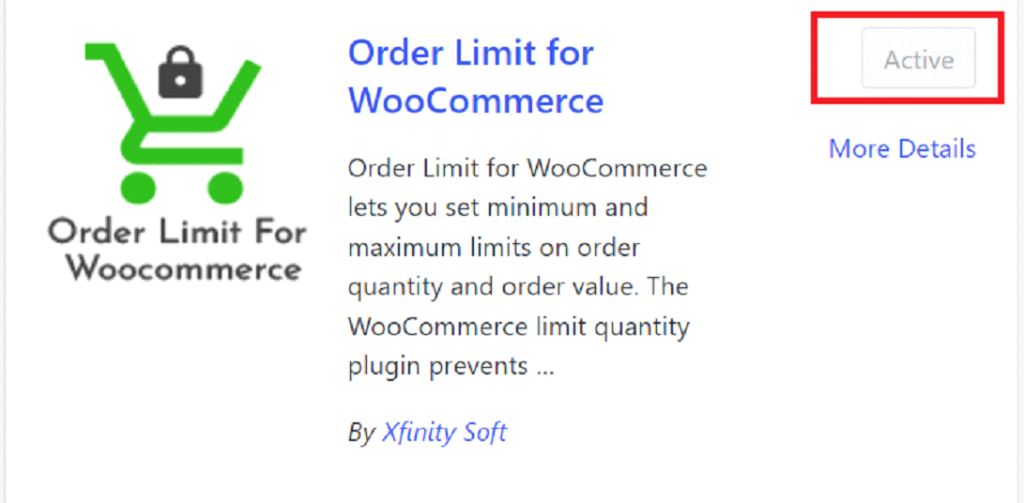
Once the plugin is active, you’re ready to configure the minimum order amount for your store.
NOTE: You need to have the premium version of the plugin to set limits for a customer. You can get the premium version of Order Limit for WooCommerce plugin from WooCommerce.
Step #2: Create New Rule to Set Minimum Order Amount in WooCommerce
With the plugin installed, the next step is to create a rule that defines the minimum order amount for your WooCommerce store.
Here’s how to do it:
- Access Plugin Settings: On your WordPress dashboard sidebar, you’ll see a new option labeled “WC Order Limit.” Click on it to access the plugin’s settings.
- Add a New Rule: Under the “WC Order Limit” menu, click on the “Add Rule” option. This is where you’ll define the rule for your minimum order amount.
- Name the Rule: Give your rule a name that describes its purpose, such as “Min Order Amount.”
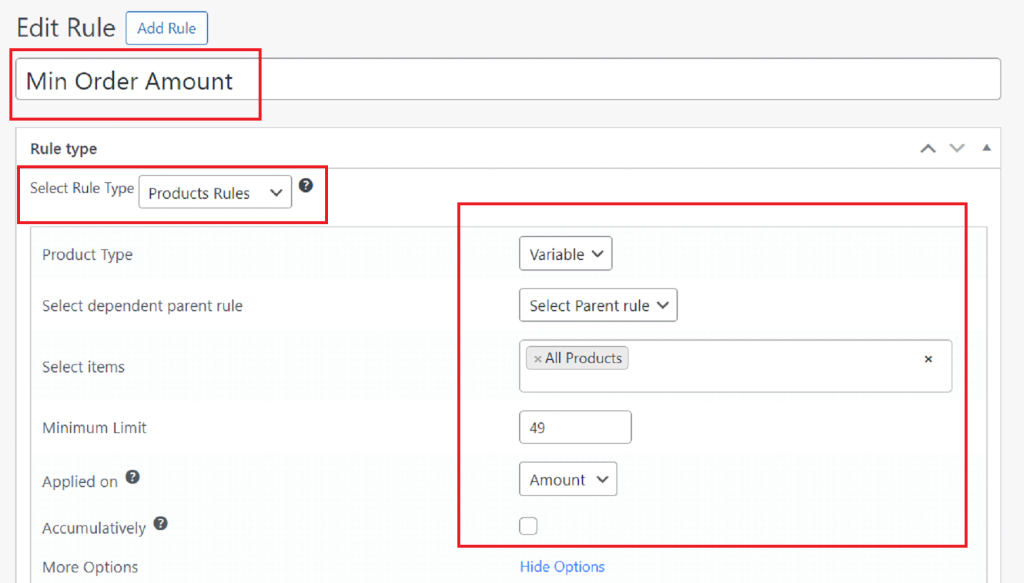
- Select the Rule Type: From the dropdown, select “Product Rules” since we are focusing on the total order value. You can also apply the rule on Customers and Categories.
- Set Minimum Order Amount: In the relevant field, enter the minimum amount that customers must reach before completing their purchase. For example, if you want customers to spend at least $49, you would input “$49” here.
- More Options: Enable and set maximum limit, time span. Select variation count and keep the Check Previous Orders option as None.
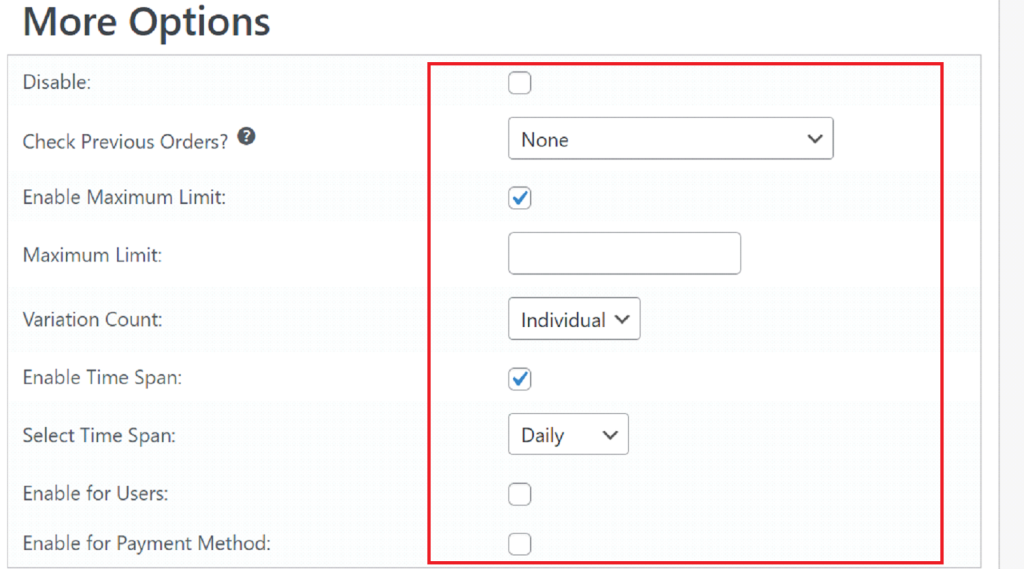
- Save the Rule: Once you’ve set the minimum order amount, click “Publish” to apply the rule to your WooCommerce store.
This rule will now be enforced whenever customers try to check out.
Step #3: Configure Global Order Amount Limits in WooCommerce
In addition to setting specific rules for products or categories, you may want to establish a global minimum order amount that applies to all customers across your store.
- Access Global Settings: In your WordPress dashboard, go to WC Order Limit > WC Order Settings > Order Total.
- Enable Global Order Limit: Enable Store Limits from the Advanced tab.
- Set Minimum Cart Limit: Enter the minimum order amount/items that will apply store-wide. This ensures that no single cart has a value less than this minimum limit.
- Save the Changes: Once you’ve configured the global settings, click “Save Changes” to enforce the global order limits.
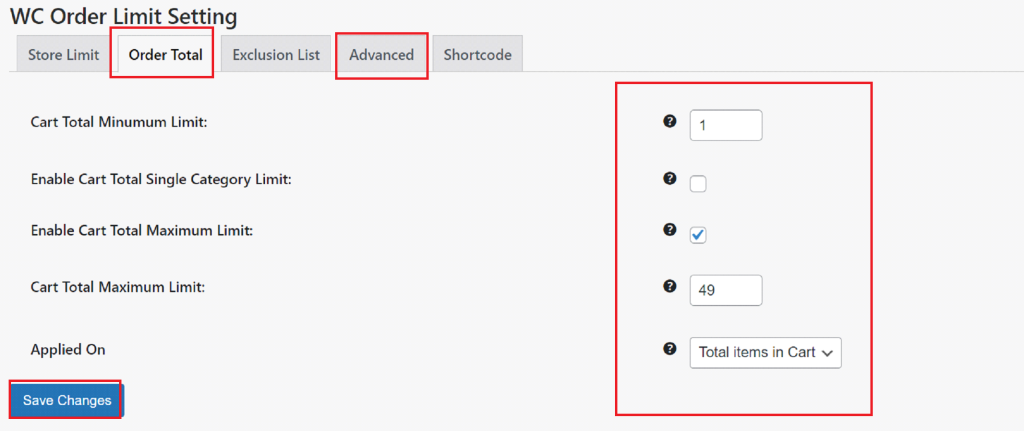
These settings ensure that all customers must meet the specified minimum order amount, no matter which products they purchase.
That’s it! You’ve successfully set a minimum order limit in WooCommerce. For more details, read our blog on How to Set the WooCommerce Order Limit in 3 Easy Steps.
Final Remarks
Setting a minimum order amount in WooCommerce is a simple yet effective way to improve your store’s profitability and streamline your operations.
By using the Order Limit for WooCommerce plugin, you can easily control the minimum amount customers must spend before completing their order. Whether you’re looking to improve cash flow, reduce processing costs, or encourage bulk purchases, this plugin provides the tools you need to set limits that align with your business goals.
If you encounter any issues or need further assistance, the plugin’s support team is available to help you customize your WooCommerce store exactly how you need it. With these steps, you can confidently manage your store’s order limits and enhance the overall customer experience.