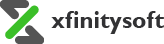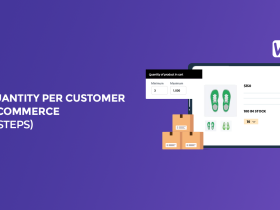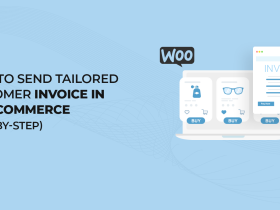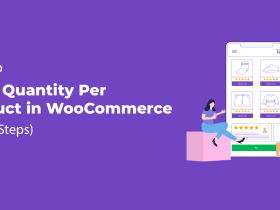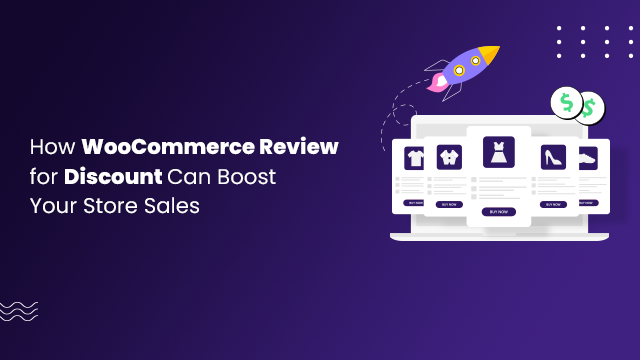
If you are looking for an easy way to increase your store sales without spending a hefty amount on marketing, then today, you are in luck!
The WooCommerce Review for Discount plugin makes it super easy!
Feedback influences the consumer’s opinion as People always prefer to buy products that have more and better reviews.
For instance, If you buy something online, then you will definitely prefer the product that has more reviews and stars.
People pay more attention to reviews, especially good reviews, which are very necessary for your product sales in an online business.
So, you might still be wondering how I can raise my product sales by using reviews. The answer is to offer discounts on reviews, which will encourage your customers to give more reviews, and in the end, you will get more sales.
Let’s dive in and check out how to implement it.
Why WooCommerce Review for Discount Plugin?
Online reviews have increasingly become the front door to your digital reputation. As a result, Reviews help you get noticed, lead to more product sales, and convince new customers to purchase a product from your WooCommerce store.
Manually sending an email to every customer who leaves a review could become a lot of work, so we’ll show you how to automate the process by using the WooCommerce Review for Discount plugin.
The plugin allows you to automatically send coupons created in WooCommerce on feedback given by clients to increase product sales.
Similarly, it allows you to customize your email’s contents before sending it to the customer upon receiving feedback. This is a great plugin to increase product sales based on reviews by offering Discount Coupons to customers.
4 Easy Steps to Set Up WooCommerce Review for Discount
NOTE: We assume that you have installed and set up a WooCommerce plugin. If you don’t, then the first thing you need to do is to set up your WooCommerce store before you follow the steps below.
Step #1: Install and Activate WooCommerce Review for Discount Plugin
To install and activate the WooCommerce Review for Discount plugin, follow these steps.
- First, get the WooCommerce Review for Discount plugin from CodeCanyon.
- Next, log in to your WordPress dashboard.
- Navigate to the Plugins menu on the left-hand side and click on Add New Plugin.
- Now, click on Upload Pugin and select the .zip file you received in your mailbox.
- Click Install Now and then Activate it by entering the Licence Key.
Activating the plugin will add a new menu item called “Review Discounts” to your WordPress dashboard, where you can start adding review discounts.
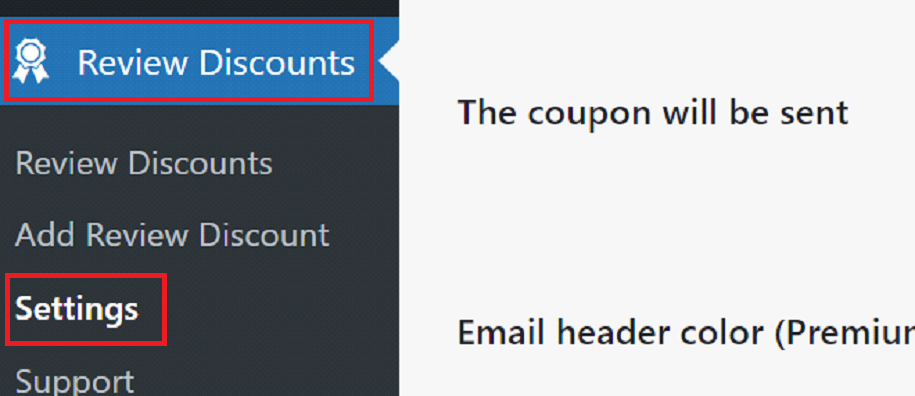
Step #2: Start Adding Review Discounts
Rewarding customers with discounts that leave feedback on your online store reinforces loyalty and leads to more sales.
Now click the Review Discounts option on the left sidebar, then click on Add Review Discount.
- Set Up Coupon Basic Discount Options
Below In the picture, you can see the heading of the discount options, here you can enter the information about coupon description, triggering events and products, etc.
- Coupon Description: you can add a description of the coupon.
- Triggering event: This feature allows you to choose when the coupon will be sent. There are two types of triggering events: the first one is a single review, and the second one is multiple reviews.
- A single review offers a discount when a single review is given by the customer.
- A multiple Review offers a discount when more than one review is given by the customer.
Selection of Triggering Product will let the customer receive a Coupon after leaving feedback on selected products.
You can select these triggering events and products according to your choice like you can select a single review or multiple reviews triggering events.
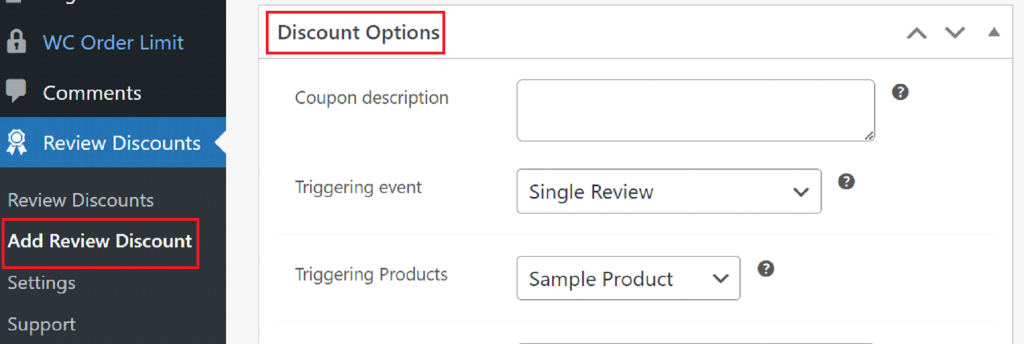
In the discount type, there are three types of discount options:
- Percentage discount,
- Fixed cart discount
- Fixed product discount.
For instance, you can offer discounts in the form of percentages on specific products or product categories like 40% or 30%, etc.
- In the fixed cart discount, you can offer a discount on the total amount in the cart.
- For the fixed product discount, you can offer a fixed discount on the total price of the product.
There are some more options that can make your discount even more specific, such as:
- Coupon amount: You can add a fixed or percentage amount.
- Validity days: How many days will the coupon be valid?
- Allow free shipping: If coupons offer free shipping, then click the checkbox.
- Single-use only: Check this box if the coupon cannot be used in pairing with other coupons.
- Exclude Sale Items: Check this box to see if the coupon should not apply to items on sale. Moreover, per-item coupons will only work if the item is not on sale. However, Per-cart coupons will only work if there are items in the cart that are not on sale.
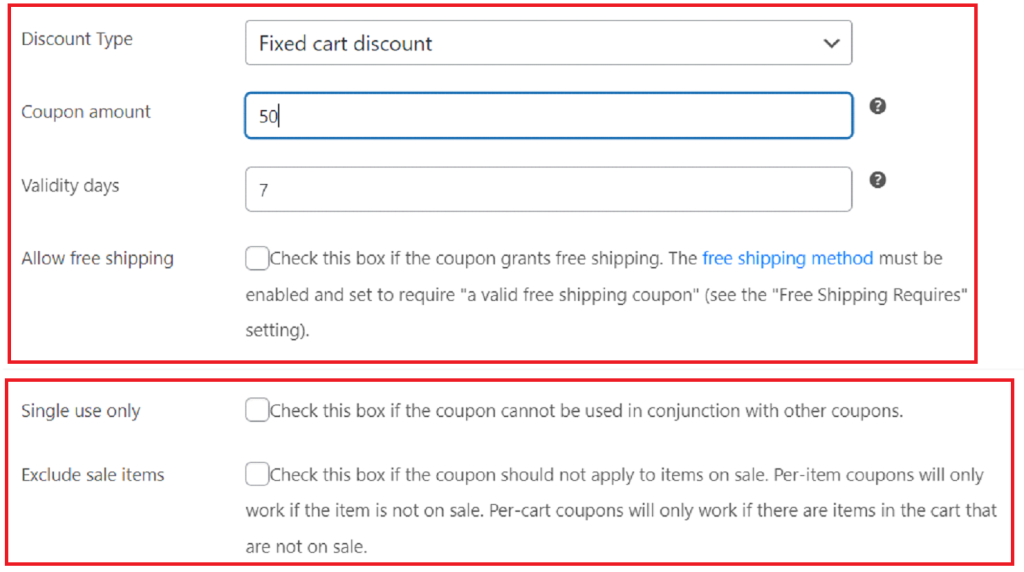
- Set Up Coupon Advance Discount Options
Next, to set up the coupon, you must provide its minimum and maximum amount. In addition, select the products on which the coupon discount will apply. For instance, if you select Fixed Cart Discount, then you must have this product in the shopping cart, the coupon will apply due to this product in the shopping cart.
In the excluded products, you can add the product on which the discount coupon will not work. Moreover, you can add product categories and exclude categories for more details. For example, by selecting or excluding categories, you can select and exclude multiple products at a time. The interesting thing is that these options are optional. If we don’t choose these options, a discount will apply to any product or category.
Lastly, don’t forget to save the settings by hitting the “Publish” button.
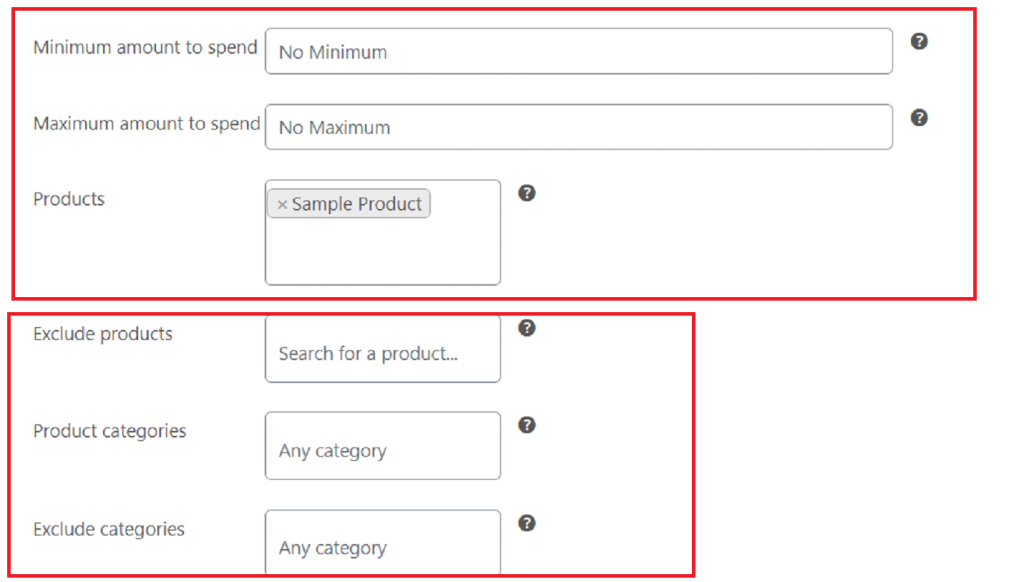
Step #3: Configure General settings
In the plugin of review for discount settings, You can configure different options of the plugin like enable or disable the plugin, When coupon will be sent, What will be the content of the email, etc. You will not only be able to configure the email content but also be able to send test emails to yourself to see the actual email in the browser.
Let’s explore each option one by one.
First of all, enable WooCommerce review for discount options. Secondly, select when a discount coupon will be sent. For example, right after when the review is left or when the review is approved. Thirdly, what would the color of the email header be? You can enable the option of deletion of expired coupons (only those created by this plugin) to auto-delete the expired coupon.
You can also design gift cards, vouchers, and coupons to send to your loved ones by using this great plugin, WordPress Gift Voucher.
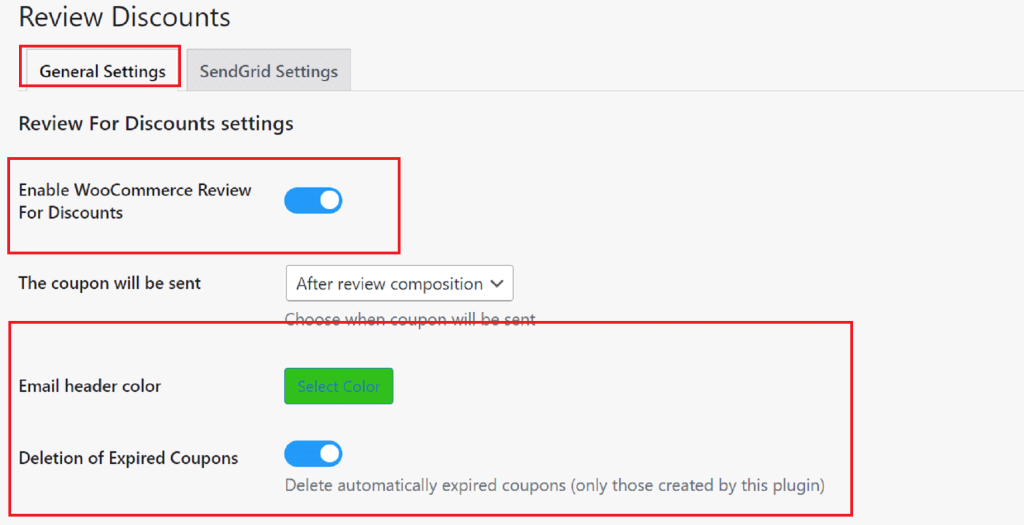
Now, Set Up Your Discount Emails
Review for discount plugin provides multiple options to cover every aspect of the email from when the email will be sent to what will be sent in the email. Let’s check each option one by one.
1. Email Type: Choose which email format you want to use either HTML or plain text.
2. Email Subject: Make sure the subject is clear and descriptive, so your customers will be more likely to open the email.
3. Email Content: In this Email body section, you can add your whole message in detail. You might like to thank the customer for leaving a product review and let them know a little bit about the coupon code you are sending them.
There are Four types of email sent to the user based on the actions defined in the plugin. Following are the four types of email:
- Single review
- Multiple reviews
- Customer close to the target
- Customer after buying product
With WooCommerce Review for Discount Plugin, you can set different content and options for each email.
Let’s just review the settings of each email.
- Single review
First of all, you need to choose the email type and enter the subject and content in the respective fields. In the email subject and content, you can enter placeholders, which will be replaced dynamically with the real value when sending the email. For example, {site_title} will be replaced with your actual website URL.
The user is supposed to receive this email if and only if they leave a review on a single product.
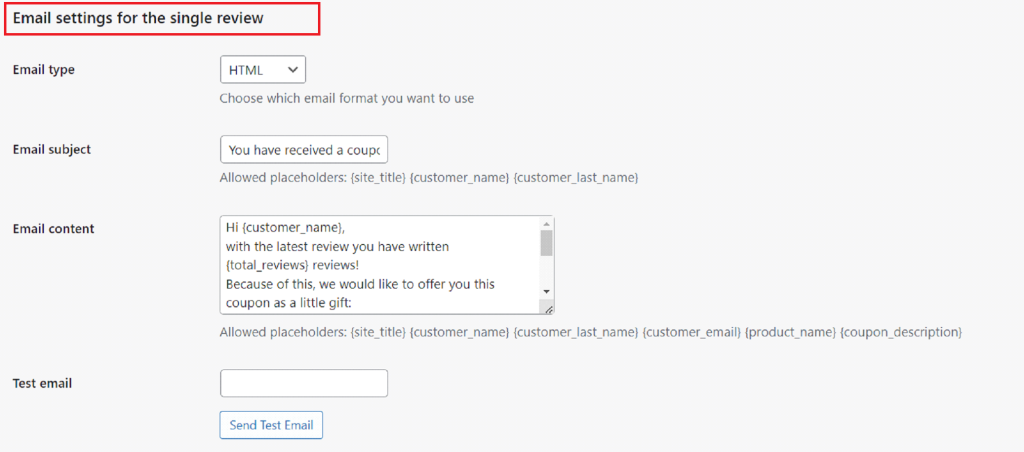
- Multiple Review
All the options are the same as the single review email settings except the user is supposed to receive this email if and only if he will leave a review on multiple products.
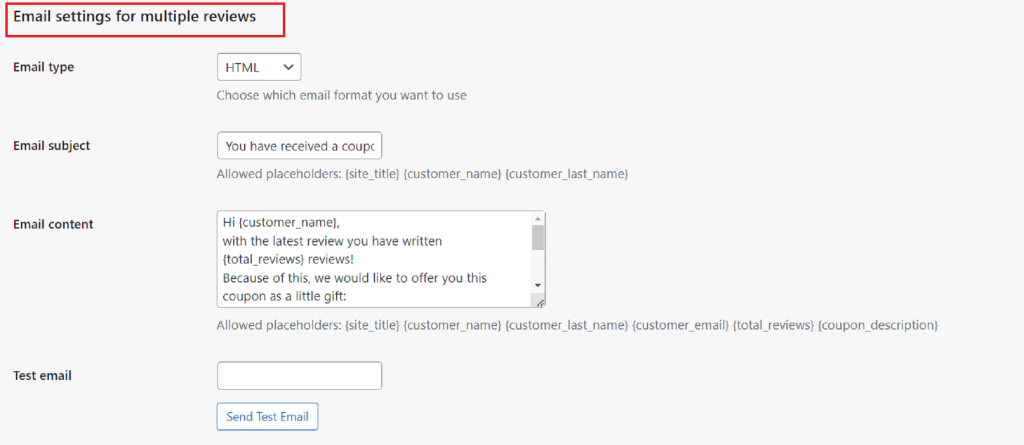
- Customer Close to the Target
All the options are the same as the single review email settings, except the customer will receive this email as a reminder to complete the target of reviews to receive a coupon.
For example, If a customer needs to leave 5 reviews in total and only 4 reviews have been left, then a follow-up email can be sent to the customer as a reminder that he is very close to getting a coupon, so he should complete the target of 5 reviews.
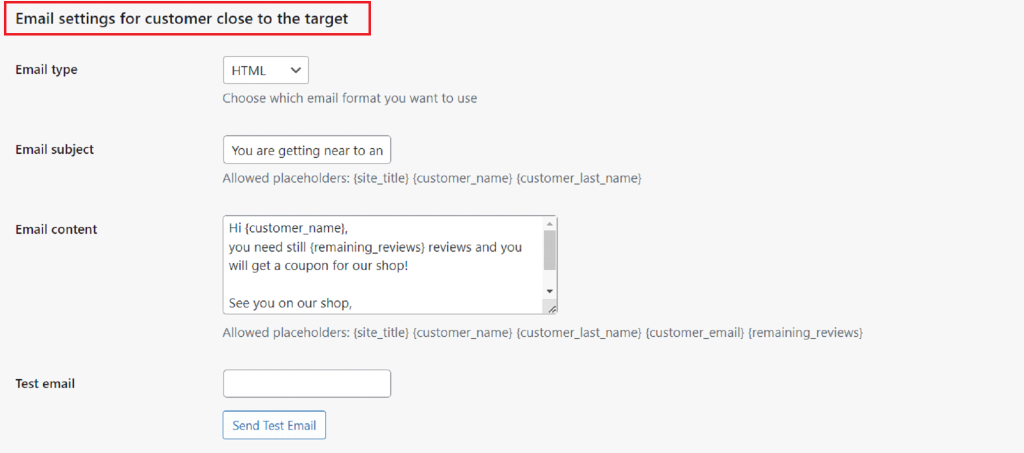
- After Buying Product
All the options are the same as the single review email settings except the user is supposed to receive this email when the customer purchases the same product on which he has already left a review.
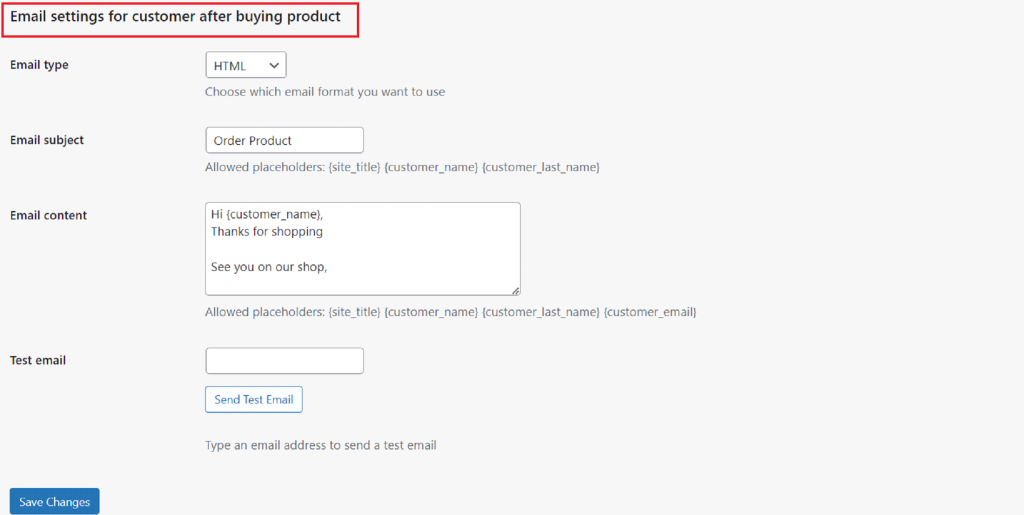
Don’t forget to save your settings by clicking the Save Changes button.
Step #4: Integrate SendGrid for Sending Emails
WooCommerce Review for Discount plugin provides the option to use SendGrid to send emails to customers. There are several advantages to using Third-party email services, and one of them is that you can send emails securely and reliably so they will never go into the spam folder of your customer’s email accounts.
In the SendGrid Settings tab, checkmark to enable this feature. Integration of SendGrid is a piece of cake, and you just have to provide two things.
- SendGrid From Email
- SendGrid Email API Key
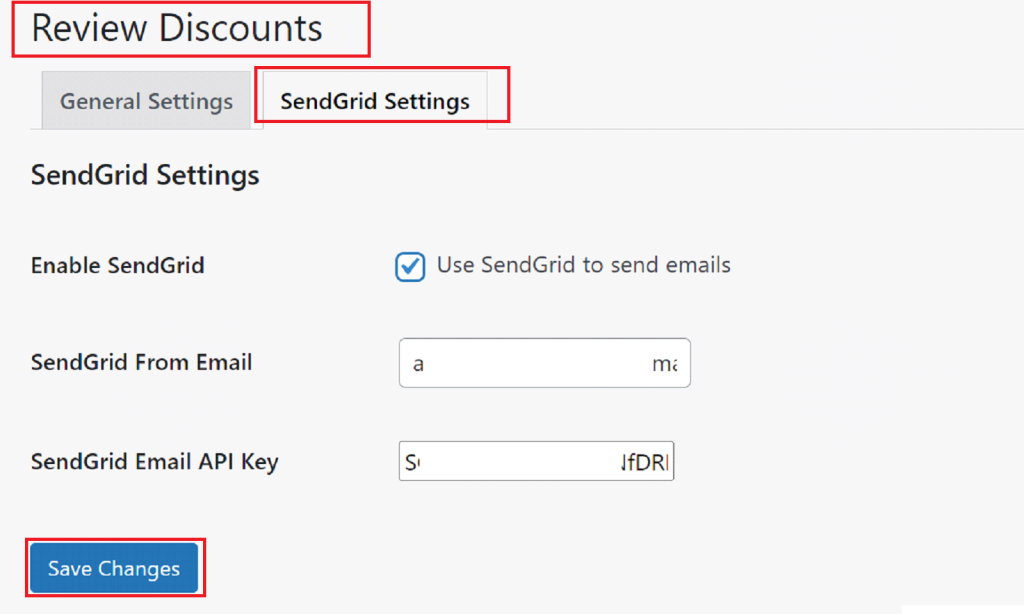
Final Remarks about WooCommerce Review for Discount
The WooCommerce Review for Discount plugin is a powerful tool for boosting sales and enhancing customer engagement. By offering discounts in exchange for reviews, you can create a win-win scenario where customers feel rewarded and your products gain credibility through positive feedback.
The plugin’s automation features save time, ensuring that your marketing efforts are both efficient and effective. Whether you’re aiming to increase repeat purchases or attract new customers, this plugin provides a simple yet impactful way to grow your WooCommerce store.
So, what’s holding you back? Install the plugin today! Invest in building trust with your audience and watch your sales soar.