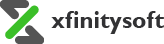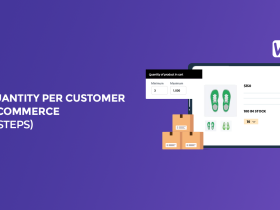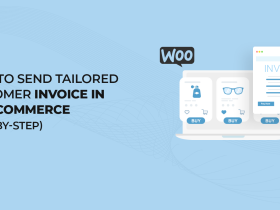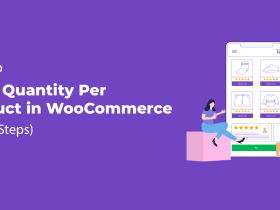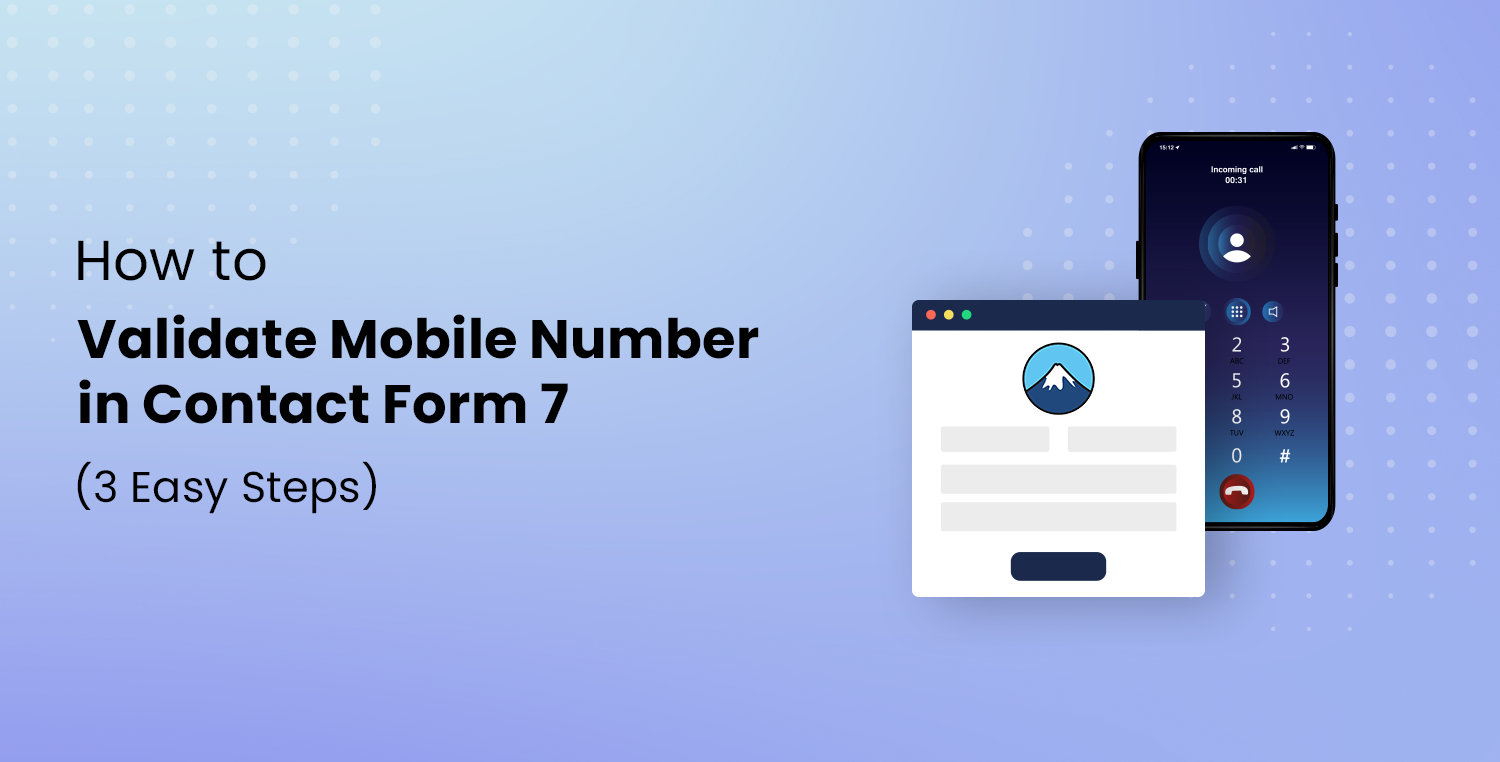
Is your Contact Form 7 getting cluttered with spammy or invalid phone numbers? If so, you’re not alone. Fake submissions with invalid contact details can harm your lead-generation process and waste your time.
Luckily, there’s a way to solve this problem—by adding a phone number validation process to your forms. In this article, we’ll show you exactly how to validate mobile numbers in Contact Form 7 using the Contact Form 7 Email Verification Plugin.
By implementing this verification process, you can be certain that only real, working phone numbers are submitted through your forms. This not only reduces spam but also improves the quality of your leads. Let’s dive into the details!
Why Should You Validate Mobile Number in Contact Form 7?
Validating mobile numbers in Contact Form 7 is crucial for maintaining the integrity of your data. Without validation, anyone can submit fake or incorrect phone numbers, making your contact forms ineffective for capturing real leads or customers. By validating mobile numbers, you’re adding an extra layer of security and ensuring that only genuine submissions make it to your database.
Here’s why mobile number validation is important:
- Reduce Spam Submissions: Verifying phone numbers helps filter out automated bots and spam submissions.
- Improve Lead Quality: With real phone numbers, your leads are more likely to be valid, improving the quality of your database.
- Enhance Customer Trust: Adding a verification process makes your website look more professional and secure.
- Prevent Data Errors: Validation ensures that the information you receive is accurate, reducing the chances of incorrect data being submitted.
- Save Time and Resources: By eliminating fake submissions, you can focus your time and effort on actual leads and inquiries.
To implement this validation process, we’ll be using the Contact Form 7 Email Verification Plugin, which allows you to verify phone numbers via SMS using Twilio.
Contact Form 7 Email Verification Plugin
The Contact Form 7 Email Verification Plugin by Xfinity Soft is a powerful tool that integrates seamlessly with Contact Form 7. It allows you to add both email and phone number verification to your forms, helping you eliminate spam and collect accurate information.
This plugin uses the Twilio API to send an OTP (One-Time Password) via SMS, which users must enter to verify their phone numbers before submitting the form.
Key Features of the Contact Form 7 Email Verification Plugin:
Following are some of the prominent features of the plugin.
- Email and Phone Number Verification: The plugin supports both email and phone number verification, allowing you to secure all the contact details submitted through your forms.
- Twilio SMS Integration: It integrates with the Twilio API, making it easy to send OTPs via SMS for phone number verification.
- Customizable Verification Messages: You can fully customize the messages that users receive during the verification process, including SMS content and email text.
- Easy Integration with Contact Form 7: The plugin is designed to work flawlessly with your existing Contact Form 7 setup without needing complex configurations.
- User-Friendly Interface: The plugin’s dashboard is easy to navigate, letting you quickly set up and manage verification settings for your forms.
With these features, the Contact Form 7 Email Verification Plugin offers an all-in-one solution for adding verification layers to your forms.
3 Easy Steps to Validate Mobile Number in Contact Form 7
Now that we know why mobile number validation is important, let’s walk through the steps to set it up in Contact Form 7.
We’ll be integrating Twilio with the Contact Form 7 Email Verification Plugin to send OTPs via SMS, allowing users to validate their phone numbers before submitting the form. Here’s how to do it in three simple steps.
Step #1: Setup Your Twilio Account
Before we can validate phone numbers, you’ll need a Twilio account. Twilio is a cloud communication platform that lets you send SMS messages, including OTPs, to verify phone numbers.
- Sign Up for Twilio:
Head over to the Twilio website and sign up for a free account. During the sign-up process, you’ll be asked to enter your personal details and verify your email address and phone number.
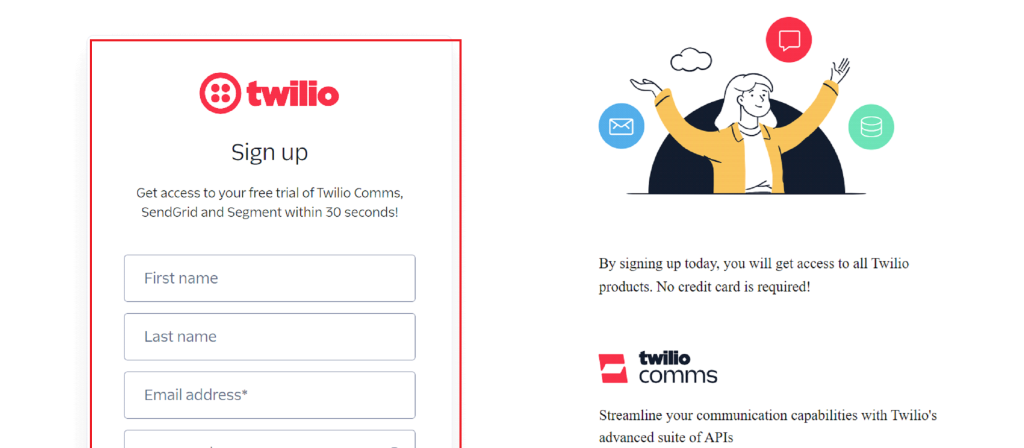
- Select Products:
After creating your account, choose the products you want to use. For this tutorial, select “SMS” and “Multichannel authentication (2FA).”
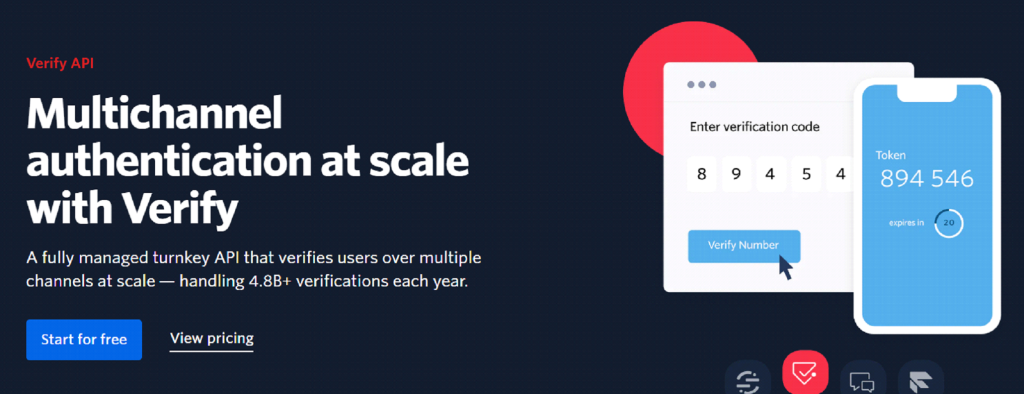
- Get Your Twilio Number:
Once signed in, you’ll need to get a Twilio phone number. Click on “Get your first Twilio number” in the dashboard. Twilio will generate a phone number for you to use in your verification process.
- Save Account Credentials:
Your Twilio Account SID, Auth Token, and Twilio Number will be shown on the dashboard. Keep this information safe—you’ll need it to integrate with the plugin later.
Step #2: Install and Activate the Contact Form 7 Email Verification Plugin
Next, you’ll need to install the Contact Form 7 Email and OTP Verification plugin to start using phone number validation.
- Purchase the Plugin:
You can purchase the Contact Form 7 Email Verification plugin from CodeCanyon. Once purchased, download the plugin file (.zip).
- Install the Plugin:
Log in to your WordPress dashboard. Go to Plugins > Add New Plugin > Upload Plugin. Select the .zip file you downloaded, then click Install Now.
- Activate the Plugin:
Once the installation is complete, click Activate. You’ll need to enter your license key to fully activate the plugin’s features.
- Configure Plugin Settings:
After activation, go to the plugin’s settings page to configure verification options. You can set up both email and phone number verification here.
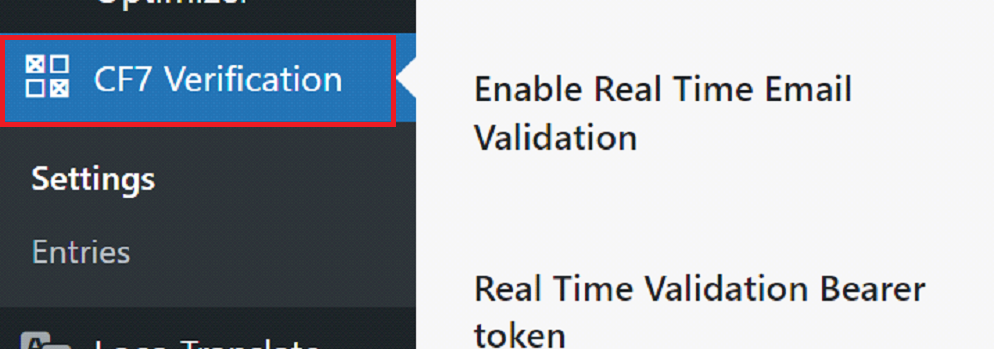
Step #3: Integrate Twilio Account with Contact Form 7
The final step is to integrate Twilio with your Contact Form 7 form to enable phone number verification via SMS.
- Navigate to Twilio Settings:
Go to the plugin’s settings and find the SMS Settings tab.
- Enable Twilio Verification:
Look for the option to enable phone number verification via Twilio. Check the box to enable this feature.
- Enter Twilio Credentials:
Enter the Twilio Account SID, Auth Token, and Twilio Phone Number that you saved earlier.
- Save Changes:
After entering all the necessary details, click Save to apply the changes.
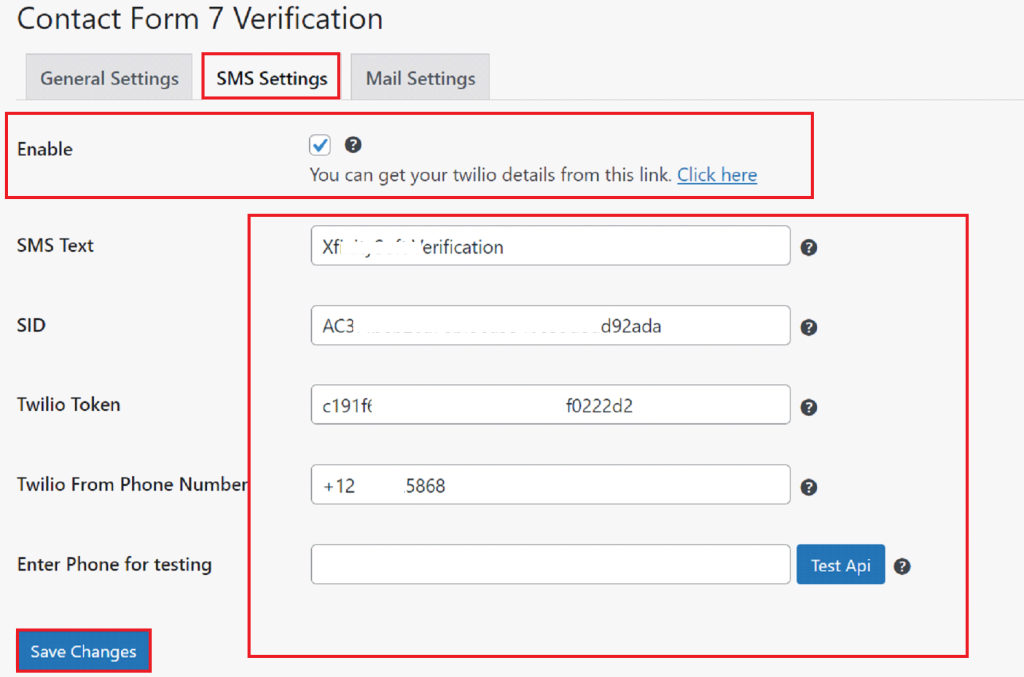
Now, whenever a user submits a phone number in the form, they will receive an OTP via SMS. The submission will only be processed once they enter the correct code.
💡You might want to read this 👉 How to Add Email Verification for Contact Form 7
Final Thoughts
Validating phone numbers in Contact Form 7 is a simple but highly effective way to enhance your form submissions. Using the Contact Form 7 Email Verification Plugin with Twilio can prevent spam, improve lead quality, and ensure that the phone numbers you collect are valid. The process is straightforward and can be completed in just a few steps.
Not only will this help you maintain clean and reliable data, but it will also save time and resources by ensuring that only genuine leads make it to your database.If you need any help, feel free to contact our support team.