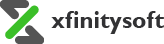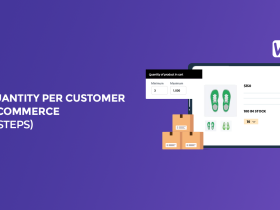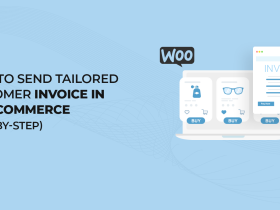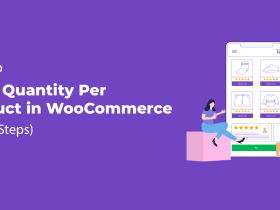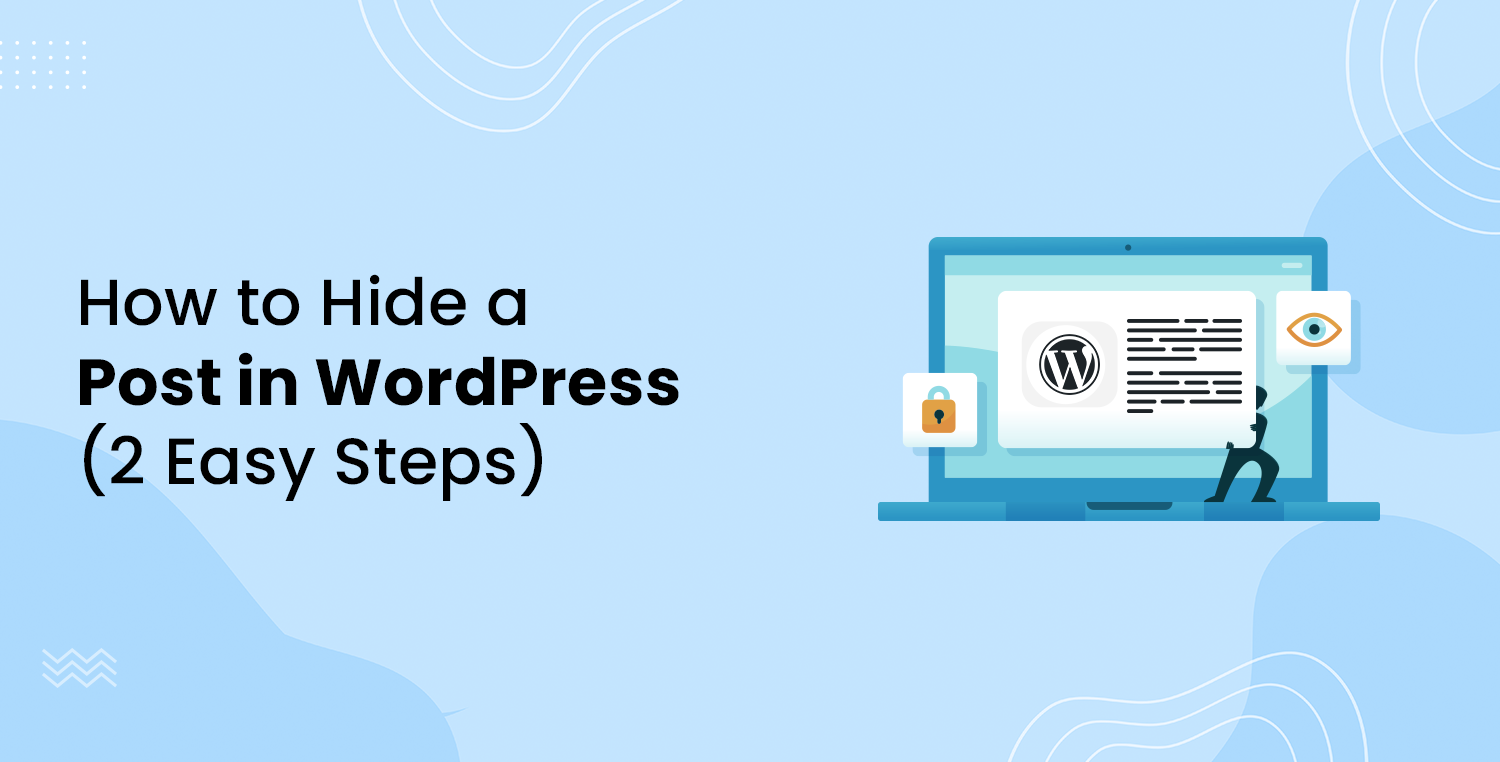
WordPress is an incredibly flexible platform that allows you to showcase your content just the way you want.
But what if you have a post that you don’t want to display to everyone, or perhaps you want to hide a post in WordPress for some reason? Whether it’s because the content is outdated, controversial, or simply doesn’t fit with the rest of your site’s content, hiding a post in WordPress is a handy feature to have.
Thankfully, WordPress offers simple solutions to help you control the visibility of your posts. In this guide, we’ll walk you through how to hide a post in WordPress using the WP Post Hide plugin in just two easy steps.
Ready? Let’s get started!
Why Do You Need to Hide a Post in WordPress?
There are many reasons why you might want to hide a post in WordPress. Understanding these reasons can help you make the best use of this feature and maintain a polished, professional website.
- Maintain Content Quality: Sometimes, not all content is meant for the front page. Hiding less relevant or lower-quality posts ensures that your visitors always see the best content first.
- Manage Guest Contributions: If you have guest bloggers, you might want to hide some of their posts from the main sections of your site while still keeping them accessible through a direct link.
- Avoid Controversy: If a post covers a sensitive or controversial topic, you may want to limit its visibility to avoid unwanted attention or debates.
- Showcase Popular Posts: By hiding less popular or outdated posts, you can keep the focus on your most successful content.
- Control Navigation: Hiding certain posts can make it easier for visitors to navigate your site, especially if you have a large volume of content.
- Organize Your Site: To keep your site organized, hide posts that don’t neatly fit into your main categories or themes.
- Prepare for Updates: If you’re planning to update a post, hiding it temporarily can give you time to make changes without confusing your audience.
Now, let’s check out the process of hiding a post in WordPress in the following section.
2 Easy Steps to Hide a Post in WordPress
Hiding a post in WordPress is straightforward, especially when using the WP Post Hide plugin. This plugin allows you to control the visibility of your posts across various sections of your site without having to deal with complex coding or settings.
The WP Post Hide plugin is a powerful yet simple tool that helps you hide posts, pages, and custom post types in WordPress. It’s particularly useful if you need to manage the visibility of your content across different parts of your website.
- Easy to Use: The plugin integrates seamlessly with WordPress, making it easy for even beginners to hide posts.
- Versatile Control: It allows you to hide content from the homepage, category pages, search results, and more.
- Flexible Settings: You can choose to hide posts from specific areas while keeping them accessible through direct links.
- No Coding Required: The plugin is designed to work out-of-the-box, with no need for any coding or advanced configurations.
Step #1: Install and Activate the WP Post Hide Plugin
The first step to hiding a post in WordPress is installing and activating the WP Post Hide plugin. Follow these simple steps:
- Go to your WordPress dashboard.
- Navigate to the Plugins menu and click on Add New Plugin.
- In the search bar, type “WP Post Hide” and look for the plugin by Xfinity.
- Once you find the plugin, click on Install Now.
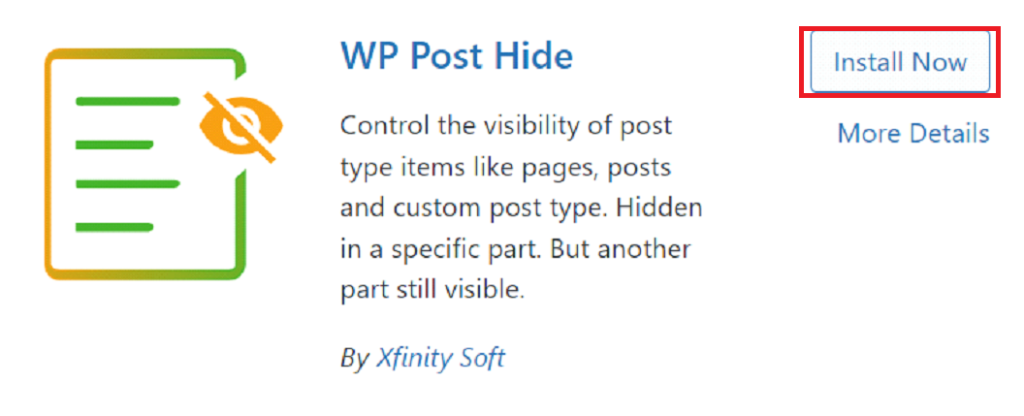
- After installation, click Activate to enable the plugin on your site.
Step #2: Configure The Plugin and Hide Post
Once the plugin is installed and activated, you can start hiding posts.
Before hiding the post, it looked like this on the site.
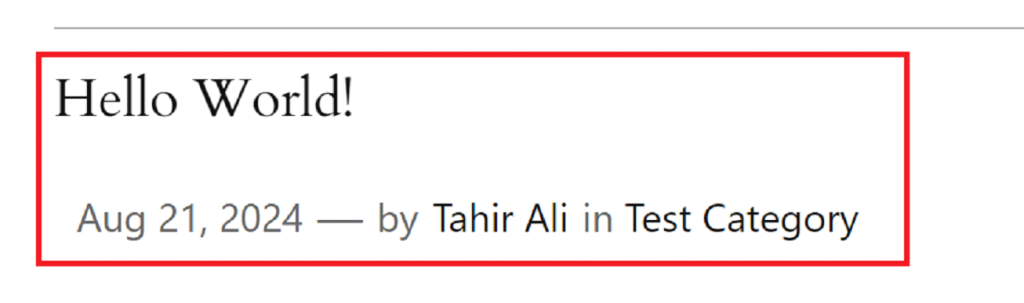
Here’s how you do it:
- First, go to WP Post Hide from the sidebar on the right-hand side.
- Check mark the Posts option and click on the Save Changes.
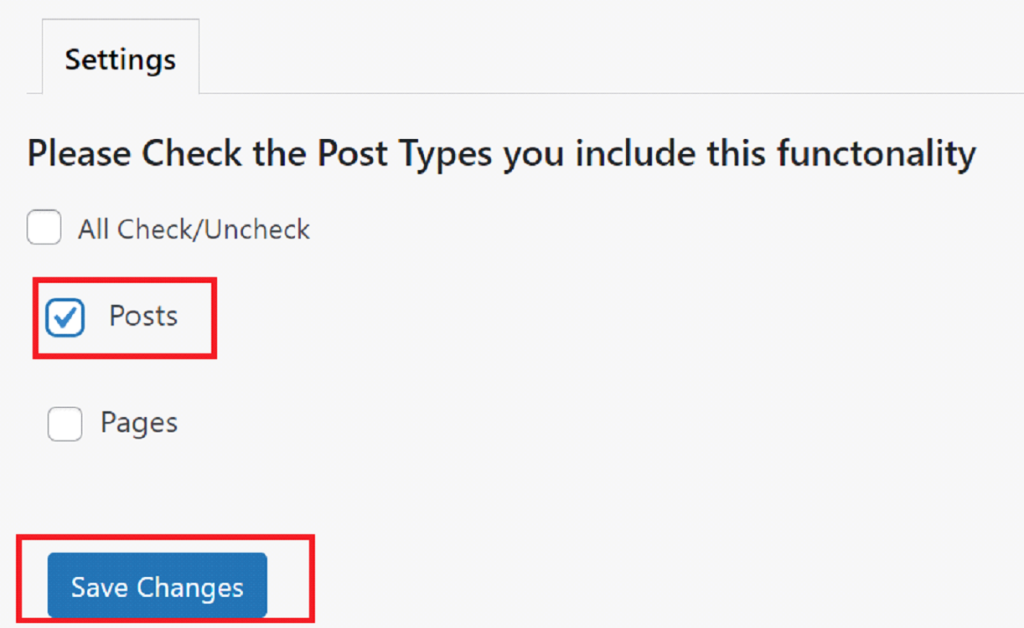
- Go to the post you want to hide by navigating to Posts > All Posts.
- Click on Edit for the post you want to hide.
- In the right-hand sidebar, you will see a new section titled Post Visibility.
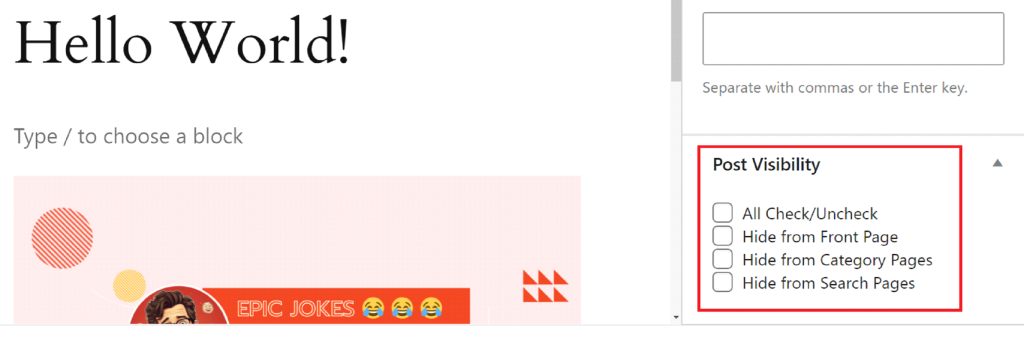
- Check the box next to the options where you want the post hidden, such as the homepage, category page, search results, etc.
- Once you’ve made your selections, click Update or Save to apply the changes.
- The post will now be hidden from the selected areas of your site.
You can see in the following screenshot that this is now showing on the website.
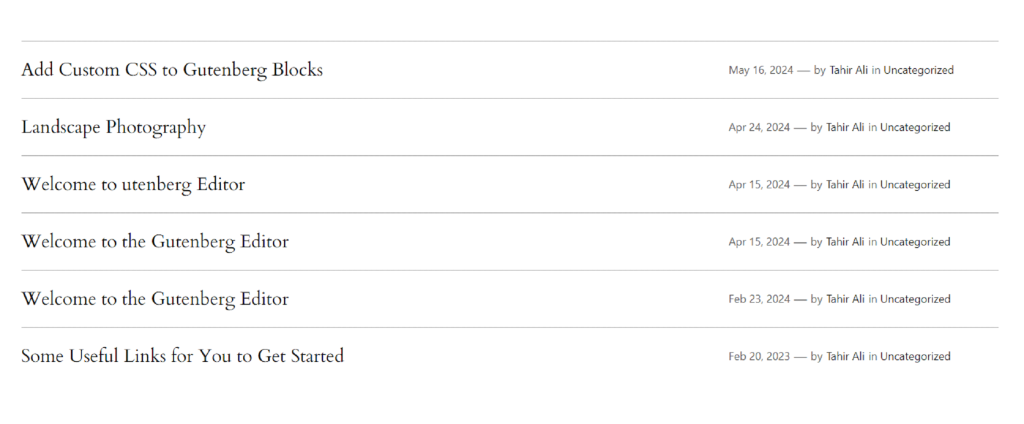
Final Remarks on How to Hide a Post in WordPress
Managing the visibility of your content is just as important as creating it. By carefully selecting what to display and what to hide, you maintain a professional, cohesive appearance on your WordPress site.
The WP Post Hide plugin offers a simple, user-friendly solution to hide a post in WordPress. By following the two easy steps outlined above, you can ensure that your website reflects only the content you want your audience to see.
If you have any questions or run into issues, don’t hesitate to reach out to the plugin’s support team or contact us for additional help.