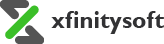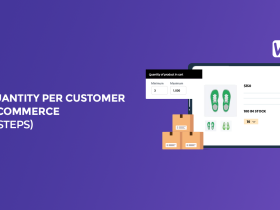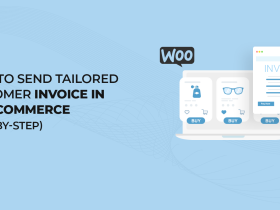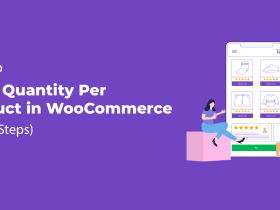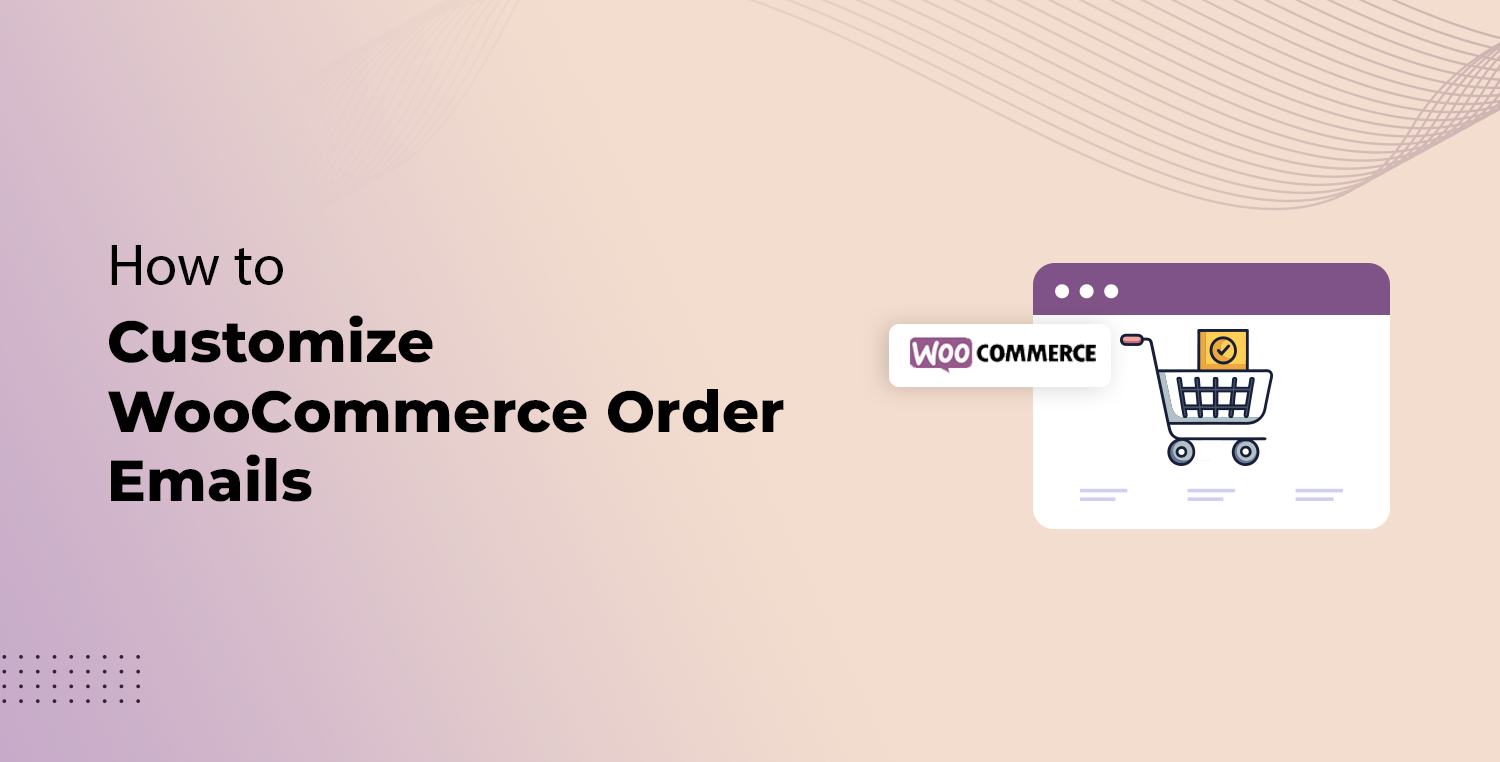
Do you want to customize WooCommerce order emails to better represent your brand and engage with customers? WooCommerce, by default, sends out order-related emails that can look plain and unbranded.
These emails are a prime opportunity to reinforce your brand and provide an excellent post-purchase experience. With custom email templates, you can turn simple transactional emails into an effective marketing tool, helping you boost customer loyalty and even increase repeat sales.
In this guide, we’ll show you how to customize WooCommerce order emails easily. You don’t need to know any coding because we will use a powerful plugin designed for this task.
Ready? Let’s get started!
Why Should You Customize WooCommerce Order Emails?
Customizing WooCommerce order emails is crucial if you want your online store to stand out and give your customers a memorable experience. Every interaction with your customers is an opportunity to strengthen your brand. Transactional emails, such as order confirmations, have a much higher open rate compared to promotional emails.
Here are several reasons why you should customize WooCommerce order emails:
- Reinforce your brand identity: Branded emails create consistency, making your business more recognizable.
- Increase customer engagement: Personalized emails with tailored content can boost interaction with your brand.
- Promote other products: You can include recommendations for other products based on customer purchases.
- Enhance the customer experience: Clear, attractive emails improve customer satisfaction and reduce confusion.
- Boost repeat sales: Emails with special offers or discounts can encourage customers to make additional purchases.
- Improve professionalism: Well-designed emails reflect the quality of your business, making a lasting impression.
- Stand out from competitors: Custom emails set you apart from businesses that send out default, unbranded order notifications.
To accomplish all this, we will use the Email Customizer for WooCommerce plugin, which allows you to easily personalize your WooCommerce transactional emails.
Email Customizer for WooCommerce Plugin
The Email Customizer for WooCommerce plugin is a powerful tool that makes it easy to design and customize your WooCommerce order emails. Whether you’re looking to change the layout, add your logo, or personalize the message, this plugin simplifies the process with its drag-and-drop email builder.
The best part is that you don’t need any coding skills to create professional, branded emails. It comes with pre-designed templates, so you can start customizing right away.
Here are some of the key features of the plugin:
- Drag-and-drop builder: Allows you to customize your email templates visually without writing code.
- 12 pre-built templates: Ready-made email designs to help you get started quickly.
- Full customization options: You can tweak layouts, colors, fonts, and images to match your brand.
- WooCommerce-specific blocks: Include dynamic content such as order details, billing addresses, and recommended products.
- Mobile-responsive design: Your emails will look great on both desktop and mobile devices.
- Live preview: See the changes in real-time as you customize your email.
- Test emails: Send a test version of the email to check how it looks in real inboxes.
- Regular updates: Ensures compatibility with the latest version of WooCommerce.
Now that you know why and how this plugin can help, let’s move on to the step-by-step process of customizing your WooCommerce order emails.
3 Easy Steps to Customize WooCommerce Order Emails
In the following steps, we’ll show you how to customize your WooCommerce order emails using the Email Customizer for WooCommerce plugin. This process is simple and doesn’t require any technical knowledge.
Step #1: Install the Email Customizer for WooCommerce
To begin, you’ll need to install the Email Customizer for WooCommerce plugin. Here’s how to do it:
- Purchase the plugin: Head to CodeCanyon and purchase the Email Customizer for WooCommerce plugin.
- Log in to WordPress: After purchasing the plugin, log in to your WordPress dashboard.
- Navigate to the Plugins section: On the left-hand side of your WordPress dashboard, click on the “Plugins” menu and select “Add New.”
- Upload the plugin: Click on the “Upload Plugin” button at the top, and select the .zip file you received after purchasing the plugin.
- Install and activate: Once the file is uploaded, click “Install Now,” then “Activate.” After activation, you’ll be prompted to enter the license key you received during the purchase process.
- Access the plugin settings: After activation, a new menu item called “Easy Email Builder” will appear in your dashboard. This is where you will start customizing your WooCommerce order emails.
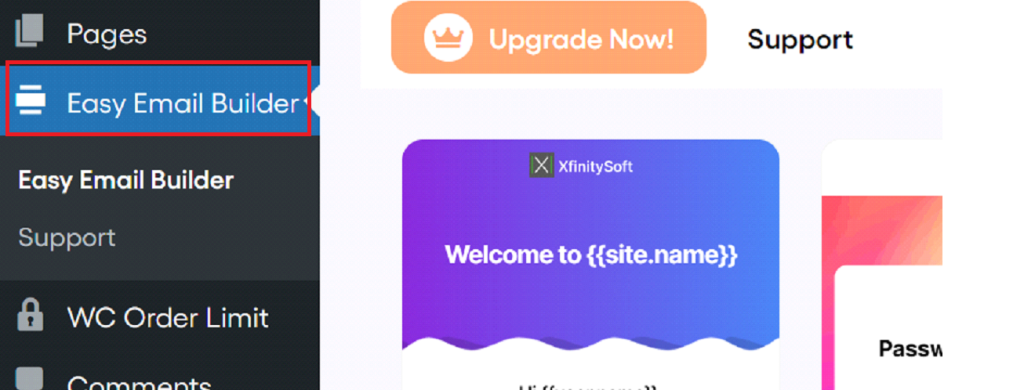
Step #2: Choose the WooCommerce Order Email You Want to Customize
Now that the plugin is activated, it’s time to select which WooCommerce order email you want to customize. WooCommerce sends several types of transactional emails during the order process, such as order confirmations, customer invoices, and shipping notifications.
Here’s how to choose the email template:
- Go to the Easy Email Builder: Click on the “Easy Email Builder” menu in your WordPress dashboard.
- Browse the templates: You’ll see all the different transactional email templates that WooCommerce automatically sends to customers.
- Select the email to customize: Hover over any email template, and you’ll see a pencil icon that allows you to edit it. WooCommerce allows you to customize various emails, such as:
- New Order
- Processing Order
- Completed Order
- Canceled Order
- Customer Invoice
- Choose the New Order email: For this article, we will focus on customizing the “New Order” email. Click on the pencil icon next to the “New Order” template to start editing.
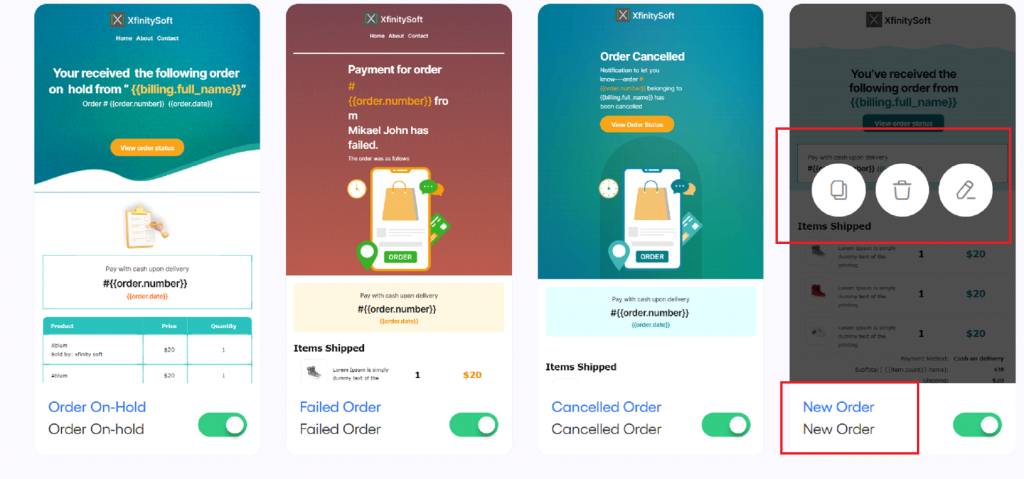
Step #3: Start Customizing the WooCommerce Order Email
Once you’ve chosen the email you want to customize, it’s time to start designing your template. The Email Customizer for WooCommerce plugin provides a wide range of customization options that allow you to fully tailor your email to suit your brand.
Here’s how to customize your email:
1. Design the layout
- Use the drag-and-drop interface to design your email’s layout. You can add content blocks such as text, images, buttons, and more.
- Choose from the available layout blocks like sections, columns, and groups to organize your email structure.
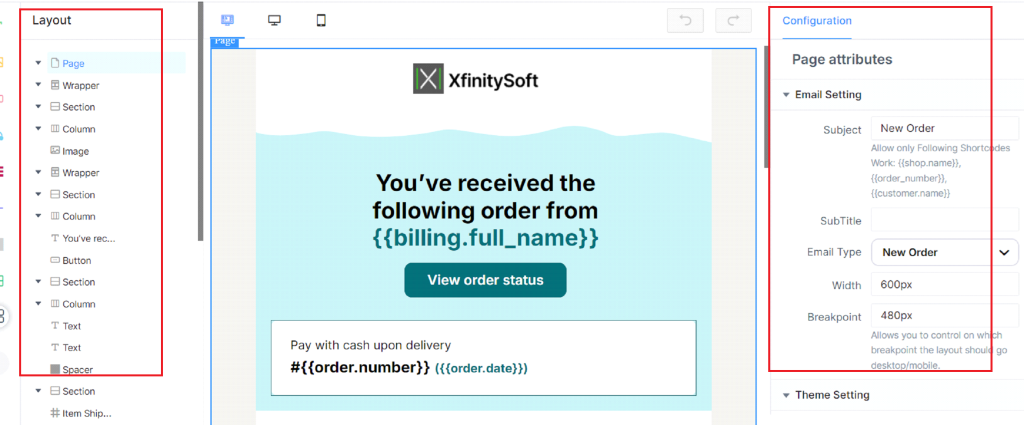
2. Add content blocks
- Populate your email with text, images, and buttons. For example, you can add your company logo, a personalized greeting, and product images.
- Use the WooCommerce blocks to include dynamic content like order details, billing addresses, and recommended products.
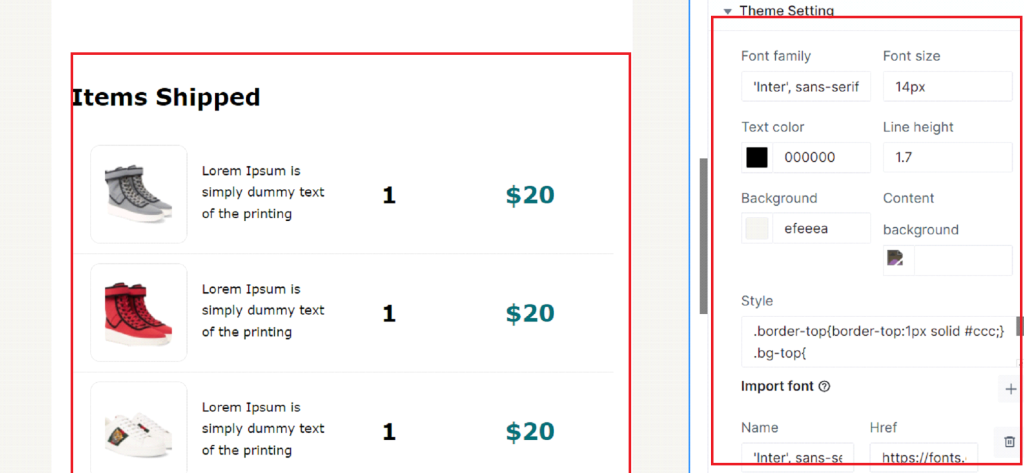
3. Customize the look
- Adjust the colors, fonts, and images to align with your brand’s identity. You can change the background color, text style, and more to make the email visually appealing.
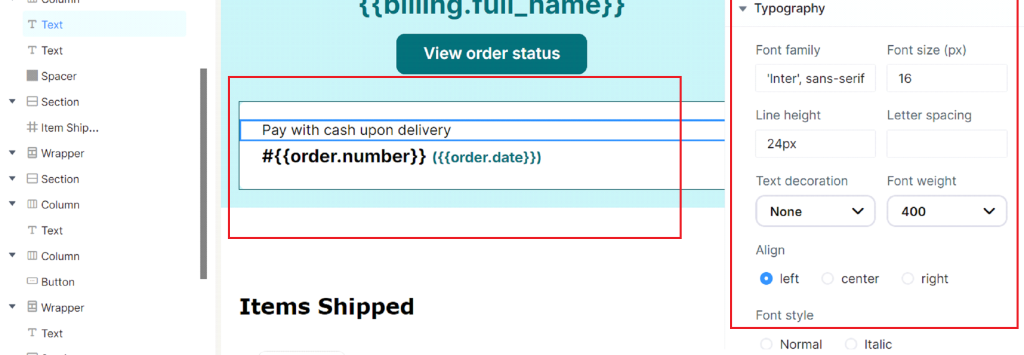
4. Add shortcodes
- Use shortcodes to insert personalized content such as the customer’s name, order number, or shipping details. This makes your emails feel more personal and relevant to the recipient.
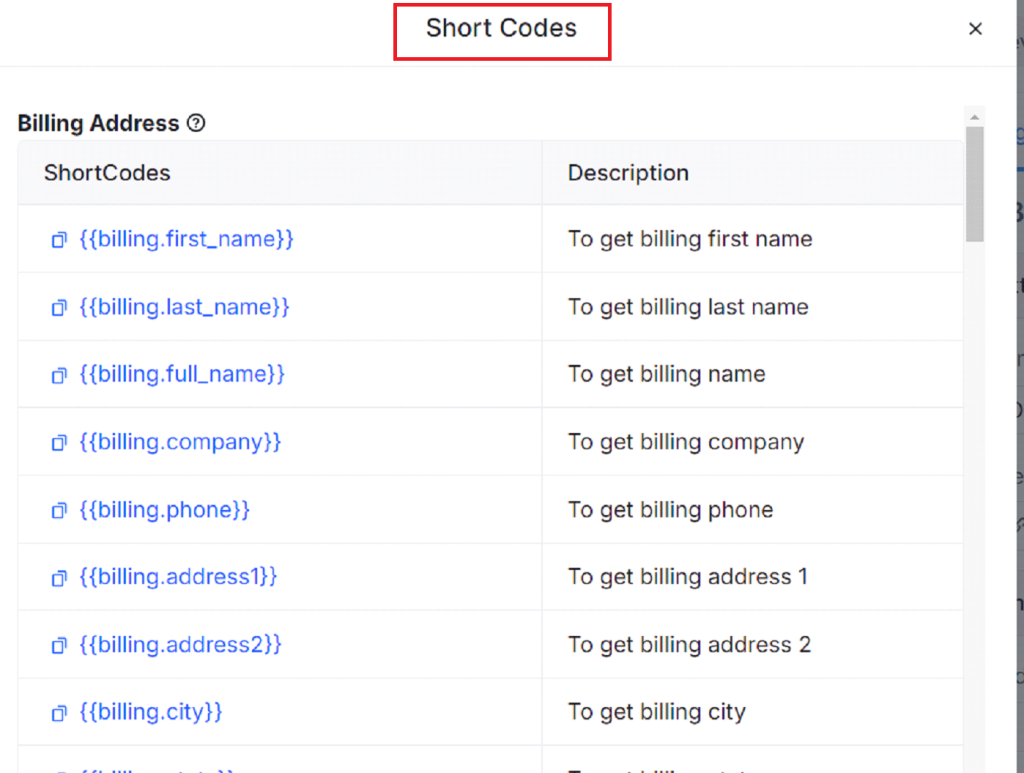
5. Preview the email
- Use the live preview feature to see how your email will look on desktop and mobile devices. Make sure everything is aligned and the content looks good on all screen sizes.
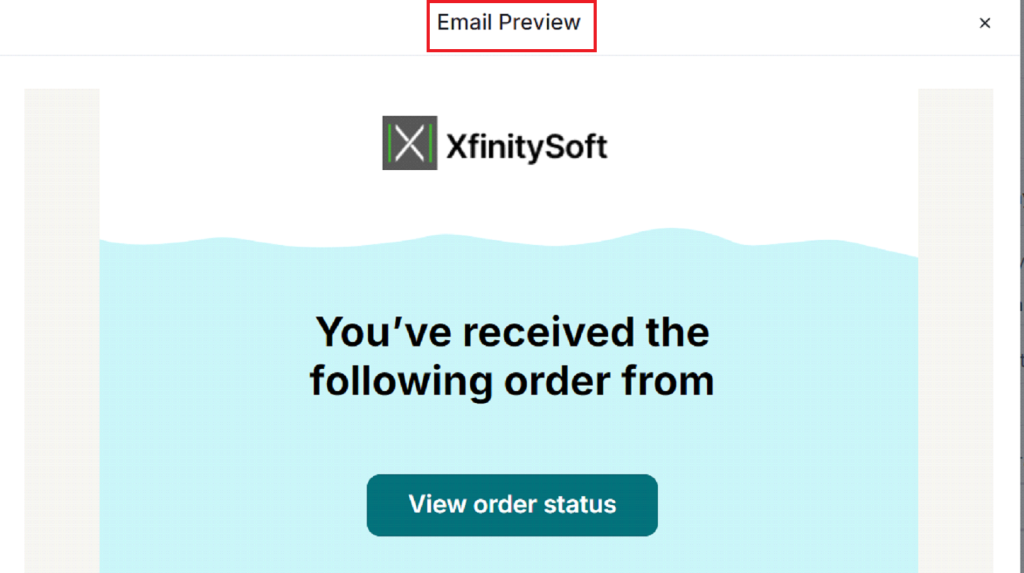
6. Send a test email
- Before saving the changes, send a test email to yourself to ensure everything looks as expected in an actual inbox.
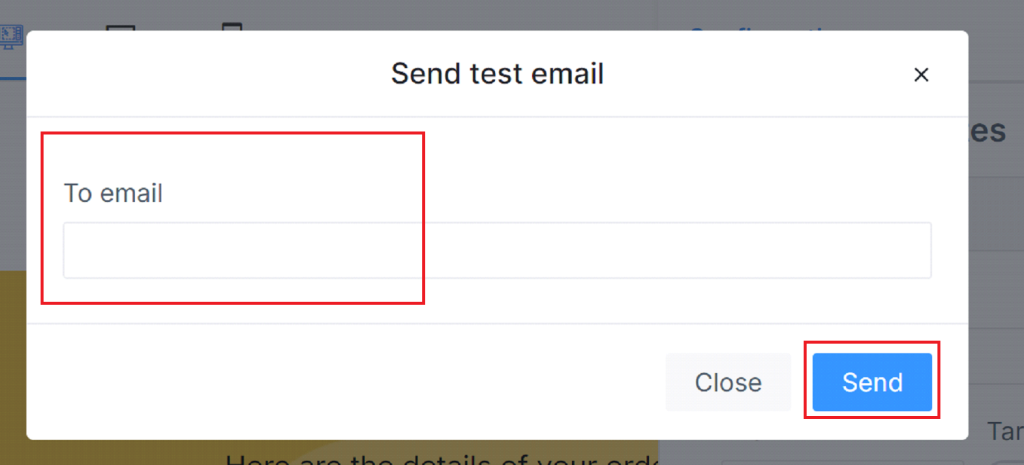
7. Save your changes
- Once you’re happy with your design, click the “Save” button to apply your changes. Your new, customized WooCommerce order email will now be sent to customers.

That’s it! You’ve successfully customized one of your WooCommerce order emails. Simply select any other order email template and follow the same process to customer it to your liking.
💡You might want to read this 👉 How to Create Custom Email Template in WooCommerce [Step-by-Step]
Final Remarks
Customizing WooCommerce order emails is an easy way to enhance your customer’s experience and strengthen your brand.
By using the Email Customizer for WooCommerce plugin, you can turn plain order emails into professionally designed messages that resonate with your customers. The simple drag-and-drop interface makes it accessible for anyone to use, even without technical expertise.
So, what are you waiting for? Get the Email Customizer for WooCommerce plugin today, start customizing your WooCommerce order emails, and watch how it improves customer engagement and boosts repeat sales!